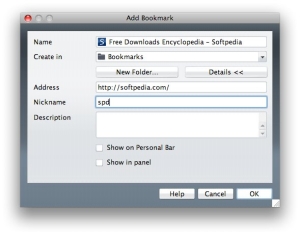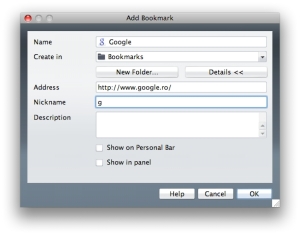Those of you using Opera on Mac should already be aware of the new features that arrived with version 9.5. Opera Link, improved Fraud Protection, and a significantly altered set of keyboard shortcuts now make Opera a must have for any computer user. But there's an older feature in Opera that everyone should know about and use regularly...
... and that feature is “Nickname.” You can assign a nickname for each of your bookmarks so you no longer have to remember where you saved them, or to use the mouse – not to mention that the chances of deleting them by accident go down. When you find a page you like, simply hit command + D to add a bookmark, select “details,” and assign a nickname to that page. Hit ok and you're done! Next time you want to visit that page, simply write its nickname in a new tab and hit Return (Enter). No more scrolling through page histories, no more saving sessions to remember an exact portion of a website.
You can even assign one-letter nicknames if you want. To bring up Google really fast, just assign it the letter “g,” for example. Sure, there's always the Google search in your toolbar, but some folks choose to get rid of it to make room for other cool stuff.
Picture #1 - Example: bookmarked Softpedia.com using "spd" as nickname Picture #2 - Example: bookmarked Google using "g" as nicknameHere's an even better example. Say you're a big fan of The Beatles and, every once in a while, you like to listen to “Yellow Submarine” and also to watch the video. YouTube has proven mighty good at this kind of thing, so what you do is find that exact video version you like and name it... I don't know, “yel.” All you have to do from now on is type “yel” in a new tab each time you want to see the "Yellow Submarine" video.
But the fun is just beginning. Now that you know how to bring up your favorite pages using nicknames, how about using Opera Link to synchronize all those bookmarks across all the computers and devices you regularly use. Just select “Synchronize Opera” from the file menu and you'll be taken through the steps of creating an Opera Link account. The account is free of charge and you'll be done with it in under a minute.
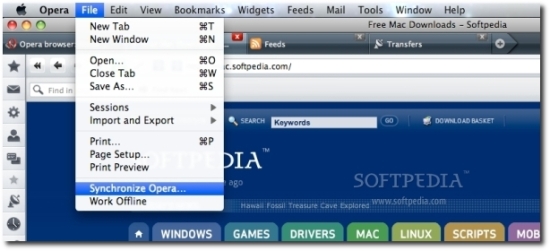
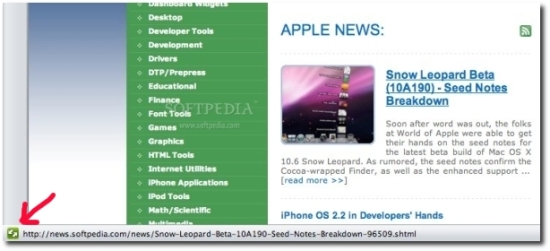
So, now, you have nicknamed bookmarks and they're all synced across the devices you use every day. What do you do? Well, let me give you a hint. Tomorrow, when you're angry for missing the buss to work, open Opera Mini on your mobile phone and type “yel.”

 14 DAY TRIAL //
14 DAY TRIAL //