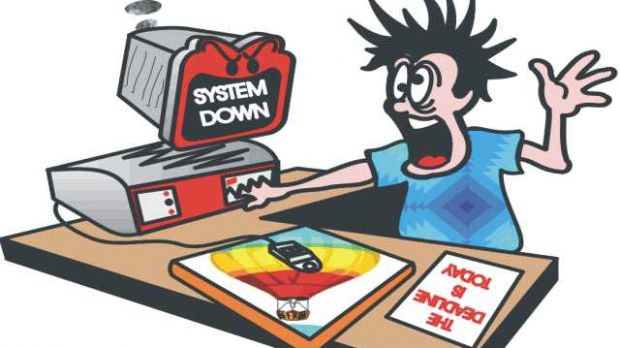Everything that runs on your computer takes a little bit of CPU, RAM, and probably some GPU to go. Even Windows takes up some resources, but Microsoft tries to make this new iteration as flexible as possible.
New programs and video games are usually tested on high-end computers. This leads to ignoring bugs related to resource usage, as well as optimization. It doesn’t mean you have to change or upgrade your machine for every new product.
In case you’re not quite up to date with computer trends, Windows 10 is about to come out pretty soon, and you might have noticed this because of the upgrade notification. You’re free to try it out, even if it’s not completely finished. You might also want this little tool to see how it performs on your system.
Monitoring Windows 10 behavior
Step 1: Download, install, and run Rainmeter.
Step 2: Place default indicators where you consider best.
Step 3: Right-click the system tray icon to configure notification behavior. It can be set to hide on mouseover, adjust transparency, make it click-through, and more.
Note: Settings can be managed by right-clicking the notification area as well.
Step 4: Add more indicators via an indicator context menu, illustro, and select the one of interest. More indicators can track and show network usage, recycle bin, and Google search.
Step 5: Manage skins either using programming knowledge to edit existing INI files, or visiting this gallery for tons of cool skins.
To end with
A lot more can be managed, and you can even add custom indicators. However, this requires some skill in programming, because you have to make all functions yourself. Little resources are used, with options to have usage logged for analysis.

 14 DAY TRIAL //
14 DAY TRIAL //