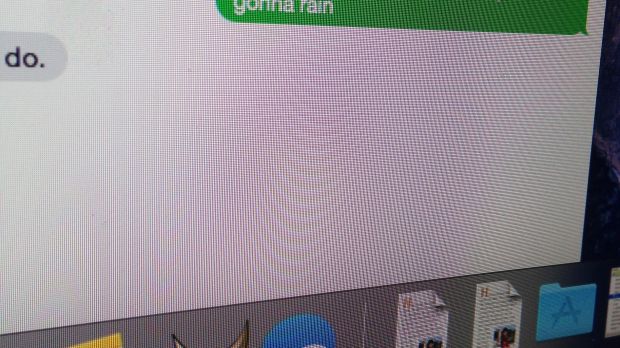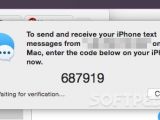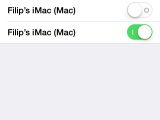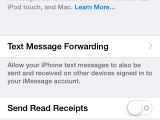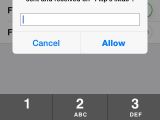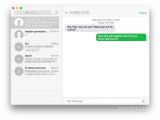One of the coolest things implemented in OS X Yosemite has to be the SMS Forwarding feature or, as the media likes to call it, SMS relay. It basically turns any kind of SMS – regardless of the devices used – into an iMessage on your Mac. Here’s how it works.
When you install Yosemite, Apple doesn’t go to too much trouble to show you how to set up the Continuity and Handoff features that make OS X 10.10 such a great upgrade. We’re a little disappointed by that, but then again it gives us an extra incentive to work out the kinks ourselves, take screenshots, and make tutorials for the rest of the world to read and learn.
How to set up SMS Forwarding
No reason to buckle up. This one’s easier than you might think. The reason we’re breaking it into so many steps is for your understanding. In reality, it’s really a matter of a few clicks and taps.
First thing you need to ensure is that your Mac and your iPhone are on the latest firmware. At the time of this writing, those software versions were OS X 10.10 and iOS 8.1. Secondly, make sure both devices are on the same Wi-Fi network. With that out of the way, here’s what you need to do.
Step 1
Make sure both your Mac and your iPhone are set up to use the same iCloud account. If both the Mac and the iPhone are yours, you should have no trouble with that.
Step 2
On your iPhone, go to Settings > Messages > Text Message Forwarding and select your Mac from the list of displayed devices. If you have an iPad with the same iCloud account on it, the tablet should pop up in that list as well.
Step 3
Once you’ve done that, an alert should appear, stating, “Enter the code shown on your Mac to allow iPhone text messages to also be sent and received on [Your computer’s name].”
Step 4
On your Mac, you should see a similar notification pop up. It reads, “To send and receive your iPhone text messages from [phone number] on this Mac, enter the code below on your iPhone now.”
Step 5
On your iPhone, enter the respective code. At this point, the two devices are essentially paired to share your SMS convos between them, keeping them up to date on both devices regardless of which one you used to send your last text.
That’s it! The steps enumerated above are displayed in the screenshots below. Scroll through the gallery and match these steps with the actions you perform on your devices. Happy texting!
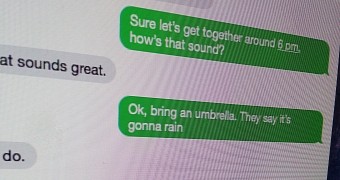
 14 DAY TRIAL //
14 DAY TRIAL //