Installing OS X from scratch and not having a backup handy can be a real pain in the neck, especially when you rely on dozens of small system tweaks, like your preferred scrolling speed and other “Accessibility” options.
If you’re not a power user, it’s not always easy to locate all your settings. For instance, half of the Mouse settings are found in the Mouse preference pane in System Preferences, while the other half is found under Accessibility.
To adjust your mouse scrolling speed and inertia (if you’re using a Magic Mouse), simply follow these easy steps:
1. Launch System Preferences on your Mac (either from the Applications folder or by doing a quick Spotlight search for “system preferences.”)
2. Look to the far right side of the window in the bottom row of services and you’ll see the Accessibility pane. Click it.
3. Once inside the Accessibility pane, scroll to the bottom of the services list on the left side of the window and select Mouse & Trackpad.
4. On the right side of the window now select Mouse Options and you’ll be offered a toggle for Scrolling Speed, a checkbox for scrolling with or without inertia, and a Done button to save your changes. Tweak those to match your preferred behavior and that’s it!
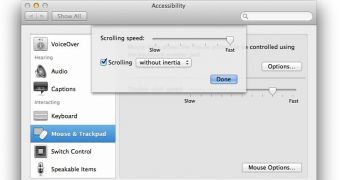
 14 DAY TRIAL //
14 DAY TRIAL //