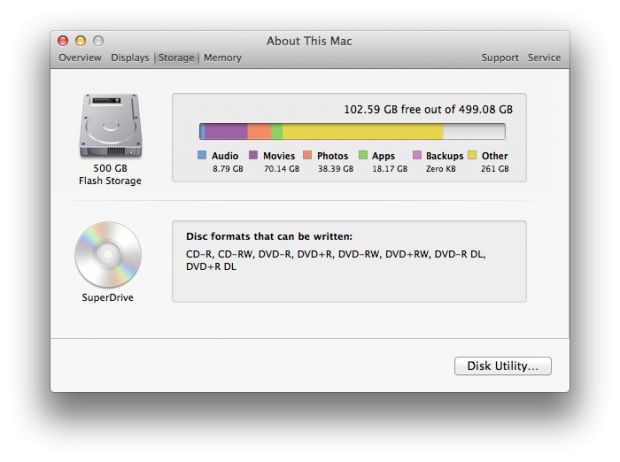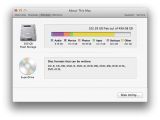You don’t have to be a power user to know that every operating system gets clogged up with useless files every now and then, making it your job to reclaim that storage space and keep a good working machine.
In case you’re ignorant to this fact, Apple this week posted a reminder on its Support section, offering valuable tips on managing your disk space.
It’s not rocket science, but you want to be extra careful following the steps outlined in KB article HT6047 (which Apple updated on January 9, 2014). You'll see why in a minute.
The document basically talks about the "other" space in About This Mac, or the big yellow gauge displayed in the screenshot below. Chances are you’ll never have that much junk on your drive, but Apple wants to make a point so they’re making it mighty visible.
The Cupertino company explains that, “sometimes the ‘Other’ category in the About This Mac window may seem large.”
“About This Mac uses this category to count any files that aren't recognized as one of the other listed file types (audio, movie, photos, apps, backups).”
The article includes a bunch of examples of files that may be calculated as “other,” such as system files and caches, personal information (including contacts and calendar data), app plugins (i.e. browser extensions), files that Spotlight cannot index (found in installer packages), and others.
To free up disk space, Apple offers the following tips.
1. Delete items you don't need, or have copies of elsewhere, by dragging them to the Trash. 2. Once you're sure you don't need the items in the Trash, empty the trash to reclaim disk space. From the Finder, choose Finder > Empty Trash. 3. Move items to another drive, such as an external hard disk or flash drive. Compress items you don't use frequently. Delete the originals of these files and keep the compressed copy instead.
While these tips are certainly valuable in and of themselves, users must be extra careful following them. Apple doesn’t expressly state this but common sense tells you that deleting files without knowing what they are might actually harm your system.
Which means that if you’re not a power user, you might want to consider using a utility like CleanMyMac. It's a proven cleaning utility which knows exactly what files are junk and what files need to be left alone.
There are also some free apps you can use to get this job done, such as CCleaner from Piriform and OnyX from veteran developer Titanium Software.
In any case, Apple’s winning advice to keep regular backups should always prevail: “It's a good idea to create backups of important files in case you accidentally delete an important item later.”

 14 DAY TRIAL //
14 DAY TRIAL //