Apple has posted a knowledge base article detailing the particularities of its latest iMac EFI firmware update, version 1.4. The company responsible for the Mac operating system takes on the topic pointing out to the affected products, the issues that may occur while trying to install the update, as well as posting the steps for determining who needs the new firmware and how the update should be installed.
Posted on May 02, 2009, the iMac EFI Firmware Update 1.4 addresses issues where iMac computers with ATI Radeon HD 4850 graphics intermittently stop responding and addresses wake-from-sleep problems in Boot Camp, according to Apple's Support section. The Mac maker reveals that only users of an iMac (20-inch, Early 2009), or an iMac (24-inch, Early 2009) need to download and install the new firmware. However, before they begin with the processes involved by this, Mac users need to find out which version of firmware they have. First off, “see EFI and SMC firmware updates for Intel-based Macs,” Apple says.
Also note that some USB and FireWire devices may prevent firmware updates from installing correctly, according to Apple's findings. As such, “disconnect non-essential devices and use only an Apple keyboard and mouse to apply the update,” the Support piece further outlines. Finally, quit all open applications. And, now, for the steps required to get the update on your desktop and into your graphics card...
Download the iMac EFI Firmware Update 1.4
The download will place the disk image with an installer in your downloads folder or the location specified in Safari General Preferences. If you have downloaded the disk image via Safari, Safari will notify you that an application is in the image. Click OK to continue.
If “Open safe files after downloading” is enabled in Safari preferences, the disk image file called iMacEFIUpdate will mount by itself. Should that preference not be enabled in Safari, double-click the disk image to mount it.
In the mounted disk image, double-click the iMacEFIUpdate.pkg file to start the firmware update process (the installer puts the iMac EFI Updater in the /Application/Utilities folder by default and automatically opens it).
Read the onscreen instructions and click Shut Down to proceed with the update. The firmware image will be loaded onto your computer. Your machine will shut down, but the update will not be installed until step six.
Turn on your computer, but do not hold the power button down. The screen will turn black and remain in that state for up to 40 seconds and the computer will emit a long tone. A gray screen will appear and a status bar indicates the progress of the update. Important: Do not unplug, shutdown, or restart your computer while the update is taking place.
According to Apple, the installation may take several minutes. Generally, the time required to write files when you install a program varies depending on your hardware. As soon as your firmware is updated, your computer will restart. Additionally, an alert will appear when you log on. The alert will state that the firmware update has been successful.
However, in some cases – for example, if the firmware update has been interrupted – your computer will attempt to reinstall the update by itself the next time it is powered on. If you experience this issue, you will need to remember not to unplug your machine this time around, as the installation process takes place. Should the computer not restart after the firmware has been installed, you are advised to contact Apple support.
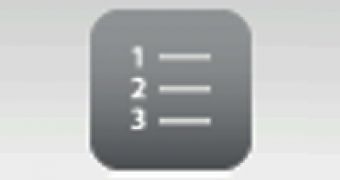
 14 DAY TRIAL //
14 DAY TRIAL //