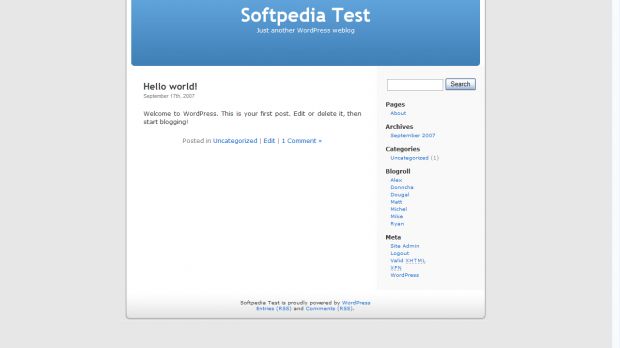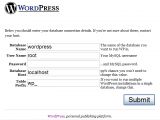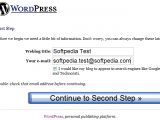If you want to post your journal online, you can choose one of the several free services provided by Google(Blogpot), Wordpress, Blog.com etc, or you can install a blog script on your webserver. If you don't know how to install a blog on your webserver, I'll explain you how to do it. For starters, let's chose a blog script. I recommend you to use Wordpress because it's simply the best in my humble opinion. Why you should use it? Wordpress' main features are:
- it's licensed under GPL - it gives you complete control over the blog - you can enable the gzip feature to save some bandwith - you can use user-levels to control user-access to different features, so you can restrict the ability of individual users to create or modify content in your weblog, by changing their user-level. - it only takes 5 minutes to install Wordpress and you can upgrade the installation also quick and easy, without losing information.
Before downloading the installation kit, make sure you comply with the requirements. The hosting server or your personal webserver must have installed PHP (version 4.2 or greater), MySQL (version 4.0 or newer) and if you want permalink, install Apache mod_rewrite module. If your webserver or hosting provider complies with the requirements, download the latest stable version and let's start the installation.
For the first step using PHPMyAdmin create a database named wordpress. Extract the files from the archive in htdocs for Apache and in wwwroot for IIS. After that, in your browser, type the following link: http://localhost/wordpress. The setup will create the configuration file for Wordpress and you will have to enter some information about your database. Complete the fields correctly and press Submit. If the information is correct, you will begin the setup.
First, name your blog and provide your email address. If you don't want you blog to be indexed by Google or Technorati, uncheck the agreement. That's it :) Your Blog is installed. Don't forget to write the default password and change it immediately when you login as admin. I'll tell you how to configure Wordpress in my next article.
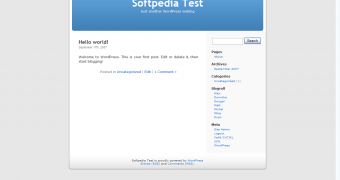
 14 DAY TRIAL //
14 DAY TRIAL //