After showing you how to set up OpenVPN on your Mac, we will now show you how to configure the OpenVPN app on your iOS device for connecting to your VPN on the go.
Step 1. To get things started, you must install the OpenVPN Connect application on your iPhone or iPad.
Step 2. Make sure to download the OpenVPN Connect app using iTunes on the Mac you use to synchronize your iOS device. Afterwards, connect your iPhone or iPad to your Mac, open the iTunes app on your computer, and select the iOS device.
At the bottom of the iTunes main window, in the Apps tab, you will be able to view the File Sharing applications list.
When you select OpenVPN in that list, the "OpenVPN Documents" panel will appear on the right side. You must drag and drop the files needed to establish the connection in that panel.
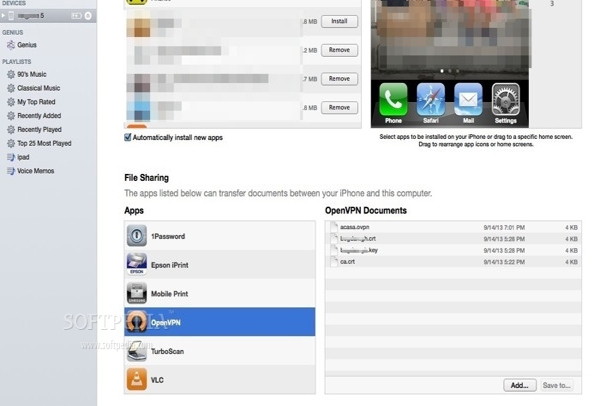
Usually, the connection documents are provided by your network admin. In the next screenshot you can view what type of files are required.
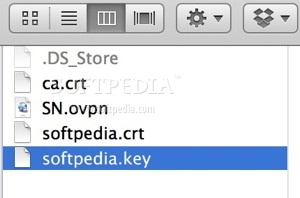
Step 3. Synchronize your iOS device with iTunes and then launch the OpenVPN application on your iPhone or iPad. At this point, you will be able to easily activate the newly created connection.
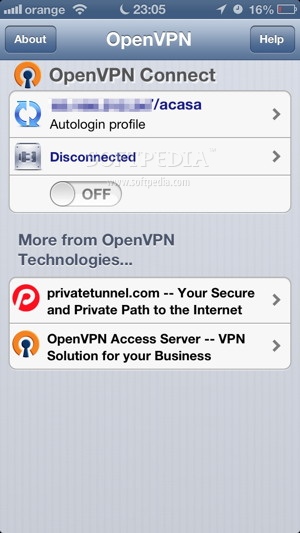
If you have any questions regarding this tutorial, feel free to let us know via the comments section below.

 14 DAY TRIAL //
14 DAY TRIAL //