If you got an error from the table handler, the best way to see what it means is to run in command prompt the command perror nnn, where nnn is the number of the error. C:/xampp/mysql/bin>perror 145 MySQL error code 145: Table was marked as crashed and should be repaired
If you want to repair a table from the command prompt, stop the mysqld server. After you stopped the server, run the following command: myisamchk *.MYI, and to suppress any information, use -s argument. Using --update-state option you will tell the myisamchk to mark the table as checked. You will repair only the tables that myisamchk will mark with errors.
In the next step, you will try to repair the tables. Use myisamchk -r -q tbl_name to try to repair the index file without repairing the data file. The arguments -r -q mean that you will attempt a quick recovery mode. If the data file contains everything that it should and the delete links point to the correct locations within the data file, this should work, and the table will be fixed.
If this doesn't work, we will try another method. First, backup the data. Next, use myisamchk -q tbl_name in recovery mode and this will remove incorrect rows and deleted rows from the data file and reconstructs the index file. If this method doesn't work either, try to run myisamchk --safe-recover tbl_name which is slower, but it should also be more efficient.
If you encounter unexpected errors during the repairing process for one of the tables, we will try to create an index file. Before starting, make sure you make a backup. Then run the following commands: shell> mysql db_name mysql> SET AUTOCOMMIT=1; mysql> TRUNCATE TABLE tbl_name; mysql> quit
Then move the data into the newly created data file. After that, the myisamchk -r -q command should work. Another way is to use REPAIR TABLE tbl_name USE_FRM SQL statement which will perform everything automatically.
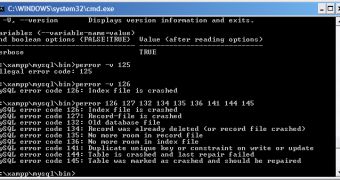
 14 DAY TRIAL //
14 DAY TRIAL //