If you’re looking to get rid of CleanMyMac 2 from your computer, there’s an easy way to do that. But it’s not as easy as dragging the application into the Trash folder, like with most apps.
Users who decide CleanMyMac 2 is not for them and want to get rid of the app must follow an uninstallation procedure which involves using CleanMyMac itself.
I learned this the hard way after getting pestered by “cleanup” notifications from a CleanMyMac 2 I thought I’d deleted. As it turns out, getting rid of CleanMyMac isn’t as easy as putting it in the trash (like with most OS X apps).
What you need to do to completely remove CleanMyMac 2 and all of its components (including the one responsible with cleanup nags), is to re-download CleanMyMac and use it on itself to erase the app.
The official steps to do that, as outlined by app creator MacPaw itself, are listed below.
1. Open CleanMyMac 2. 2. Proceed to the Uninstaller module. 3. Find CleanMyMac 2 in the list of apps found by the module. 4. Click Complete Removal in the Smart Selector panel to mark the application file and all it related items for removal. 5. Click Uninstall. 6. Confirm that you are going to remove the app in the newly appeared message.
The developer says, “Another way to remove CleanMyMac 2 is by simply dragging it to the Trash. However, by doing this, as with removing any other app, it will leave application leftovers on your Mac.”
Which is why MacPaw recommends using the Uninstaller module in their cleaning utility “for complete removal.”
Here at Softpedia we’ve reviewed both CleanMyMac 1 and CleanMyMac 2 and both programs passed our quality tests with flying colors. However, if you need to get rid of it, now you know the proper way to do it is by using CleanMyMac itself.
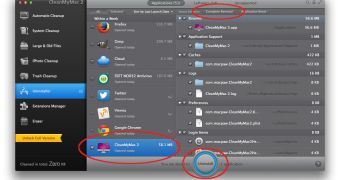
 14 DAY TRIAL //
14 DAY TRIAL //