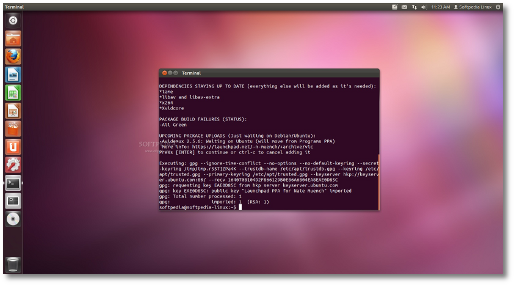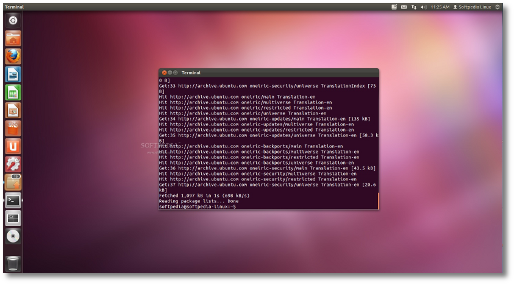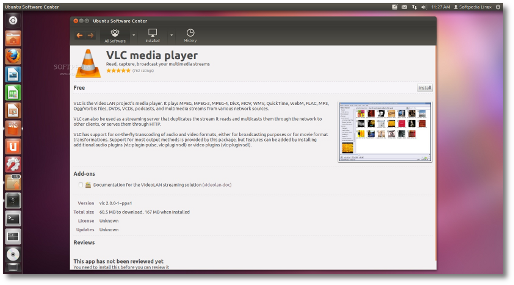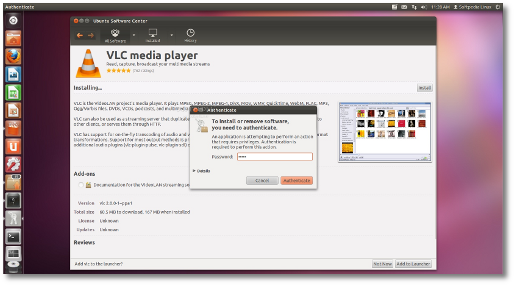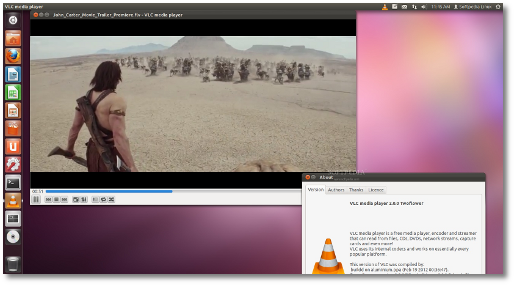The following tutorial will teach all Ubuntu 11.10 users how to install the newly released VLC 2.0 media player on their Oneiric Ocelot machines.
The VLC (VideoLAN) 2.0 media player has been released two days ago, on February 18th, brining an improved Graphical User Interface and amazing features, like the ability to open more media formats, professional HD and 10-bits codes, as well as the highly anticipated support for Blu-Ray.
But VLC 2.0 also incorporates better support for Android and iOS devices, providing new audio and video outputs and faster hardware decoding.
Today's guide is for those of you who want to install the newly released VLC Media Player 2.0 on their Ubuntu 11.10 (Oneiric Ocelot) operating system.
Step 1 - Add the VLC 2.0 repositories
Hit the CTRL+ALT+T key combination on your keyboard and paste the following command in the terminal window:
sudo add-apt-repository ppa:n-muench/vlc
Enter your password when asked and hit the Enter key.
Then paste the following command in the terminal window:sudo apt-get update
Close the terminal window when the operation is done! Proceed to the next step. Step 2 - Install VLC 2.0All you need to do now is to click the link below in order to install VLC 2.0 on your computer...
In a few seconds, and the Ubuntu Software Center app will show up. Click the "Install" button on the right...
Enter your password when asked... Now wait for the VLC 2.0 media player to be downloaded and installed on your Ubuntu machine. You can add VLC 2.0 shortcut icon on the Unity Launcher by clicking the "Add to Launcher" button situated on the lower right side. When the installation is over close the Ubuntu Software Center app.Voilà! VLC 2.0 is now installed on your Ubuntu 11.10 (Oneiric Ocelot) system. You can find it on your Unity Launcher or by typing VLC in the Unity Dash.
If you encounter any issues with the tutorial, do not hesitate to use our commenting system below. Happy watching!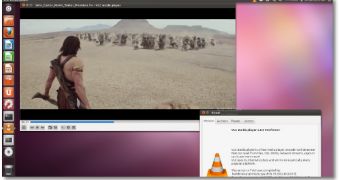
 14 DAY TRIAL //
14 DAY TRIAL //