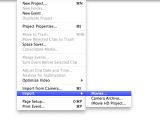These are the steps you need to follow in order to move your iPod nano 5th generation videos to your Mac for further viewing or editing.
If you are a fan of Apple hardware and also a fan of small and all-encompassing gadgetry you must have fallen in love with the iPod nano (5th generation) the moment you saw or even heard of it being launched.
Those that haven’t yet been introduced to Apple’s latest iPod nano model must know that it now features a built-in video camera that will allow you to record anything around you just as it happens.
You no longer have to carry around a camera to grab a quick video when you want to; you can use your Apple branded multimedia player and, after shooting it, you can quickly share your newly created masterpiece with your family and friends over the Internet.
The problem you may encounter is getting the videos of off your iPod nano to your Mac for further editing if the already included fifteen video effects just don’t make you happy.
And, if you haven’t guessed it already, Apple wants to keep you happy and well informed so they have published a support article letting you know how to do this in as few easy steps as possible. If you haven’t yet stumbled upon it on your quests for answers on the Apple support website here is the gist of it.
First of all, you need to know what the tools of the trade are if you want to get your videos from your iPod to a Mac.
You will be able to copy your iPod nano recorded videos using iPhoto or iMovie '08 (7.x) – ’09 for viewing them on a larger screen, further editing them using higher performance tools, and sharing them with anyone you want to in a couple of mouse clicks.
Prepairing
To do that you will first have to open iTunes on your Mac and make sure that the “Enable disk use” option is selected for your iPod. To do this, follow these steps:
1. Connect the iPod to your Mac and open iTunes (9 or later).
2. Select your iPod in the Source pane and click on the Summary tab.
5. If the “Enable disk use” option is not checked, select it and then hit the Apply button.
Now, that we have got the single pre-requisite out of the way, let’s see what you have to do for finally getting those masterpieces off your 5th gen iPod nano to where you want them.
iPod nano (5th gen) to iPhoto
These are the steps you’ll need to follow for importing your clips to your iPhoto library:
1. Connect the iPod to the Mac and launch iPhoto if it doesn’t open automatically.
2. Click on your iPod’s icon in the device list and choose the video(s) to import.
3. Click Import Selected or Import All.
After you have imported the video(s) into iPhoto, you will have to choose either Delete Photos or Keep Photos when you will be prompted to "Delete Photos on Your Camera."
Now you can find your just imported iPod nano video(s) in your iPhoto Library under the Events and Photos section and in the Recent category of Last Import.
iPod nano (5th gen) to iMovie ‘08
To get your recorded iPod clips into your iMovie ‘08 library, follow these steps:
1. Launch iMovie '08 and from its File menu, select Import > Movies.
2. In the import window you will have to click on your iPod nano in the Device list on the left side.
3. After the previous two steps your videos will be automatically in your DCIM folder. All you have to do now is to choose the desired movies and click Import for quickly importing into iMovie ’08.
iPod nano (5th gen) to iMovie ‘09
If you want to get your video clips directly into iMovie '09’s library from your 5th gen iPod nano, follow these steps:
1. Connect the iPod to your Mac and launch iMovie '09 (8.0.5 or later). The Import window will automatically open, listing all the videos on your iPod nano. (If the window doesn’t pop open choose File > Import from Camera, or click on the Import-window button on the left side of the app).
3. Choose the videos you want or, if you want to, import all the clips from the displayed.
That’s about everything you have to do to get any video from your iPod nano 5th gen to your Mac. If you have anything to add to these steps or you know of a better / quicker way to get this done leave us and the rest of the readers a word about it in the comments section below.

 14 DAY TRIAL //
14 DAY TRIAL //