If you’re stuck with a non-working app on your iDevice, don’t lose hope just yet. It might just be that you need to reboot your device, re-download the app, or simply close other apps to free up some memory. In any case, don’t panic.
A user sent this in today: “I just bought Pill Reminder through Apple Store and I have an inactive app icon in my application list that will not open. Also nothing shows in my Downloads. How do I proceed?”
Sadly, he / she doesn’t say if the app was downloaded on an iPhone or an iPad, what firmware is commanding that device, and other details that might help us assess the situation better.
The safest approach
If you’re in the same boat as our user here, the best thing you can do is to just hold your thumb on that app’s icon for a second, let it enter giggle mode, delete the app by pressing the “x” button in the upper left corner of the icon, and head on to the App Store to take another swing at the download.
The reason it’s not showing up in the downloads (Purchased) queue is because the device, for one reason or another, failed to register the purchase. This is the primary reason why the handset also doesn’t know what to do with that app. As far as it’s concerned, it’s not there at all.
Try a reboot
An even simpler way to try and fix this problem is to just reboot or flash your device. This way you don’t even have to delete, download, and reinstall the app. Instead, you just hold that Sleep/Wake button down for a few seconds until the Apple logo appears, let the thing power off, then hold the button down once more until the logo reappears on-screen. Punch in your PIN, wait for the Home screen to spring back into action, and try launching your app again.
It may also be necessary to “flash” your device to get your apps to run properly. You do this by holding down both the Sleep/Wake button and the Home button at the same time for about 9 to 10 seconds. There’s no second action here, you just hold them down (even longer if necessary) until the screen goes dark and the Apple logo pops out. This doesn’t even require re-entering your PIN (wink).
Check your firmware
It’s always a good idea to check and see if your firmware is a match with the requirements listed by the app’s developer. In most cases, the app will not even download if your firmware isn’t the right one. But there have been cases where the app would trickle into the device and only do a firmware check after it’s been installed. If the app needs a newer OS, consider updating.
Hope these tips helped. If so, drop us a line in the comments below. You’re welcome to chip in with your own solution. If it proves useful, we’ll gladly include it in this guide with a credit to your name.
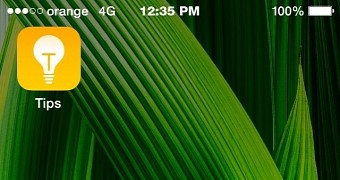
 14 DAY TRIAL //
14 DAY TRIAL //