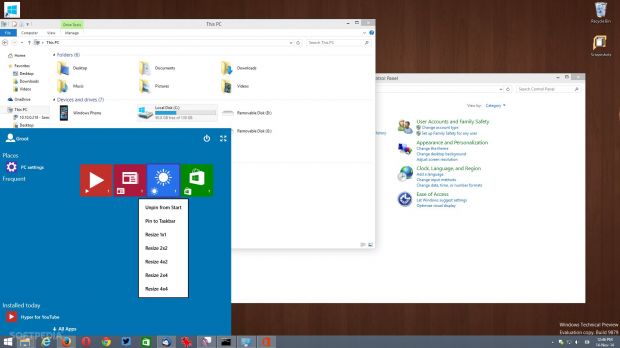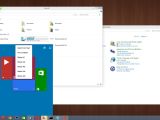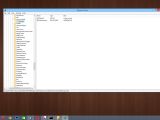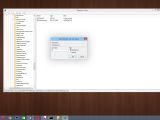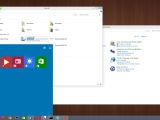As you might know if you've already installed Windows 10 Technical Preview, Microsoft focuses on the desktop more than on everything else in these releases, trying to show users that it's really trying to fix things that went wrong in Windows 8.
This is why we finally get the Start menu back, along with other options such as multiple desktops and a notification center that keeps us up to date with everything happening on our devices.
But since the Start menu returned, the Start screen has been pretty much nowhere to be seen and this more or less makes sense for some users. Think about it a little bit: you wanted the Start menu back, so Microsoft brought it back in modern clothes, but without offering any easy way to go back to the Start screen.
If you want to do that, you can always access taskbar properties and switch from the Start menu to the Start screen, but you'll need to reboot or sign out, and in the end, you'll get the same old design as in Windows 8.1.
How to enable the new Start screen
It's a well-known fact that Microsoft also wants to improve the Modern UI in Windows 10, and thanks to this fact, the company is working on what it calls “Continuum Mode,” which will enable 2-in-1 users to switch from the desktop to Metro instantly.
It appears that Technical Preview build 9879 also has an early implementation of this feature, and thanks to a small trick, you can actually give it a shot.
First and foremost, open Registry Editor by typing regedit in the Start menu and navigate to the following path:
Alternatively, you can also sign out of the computer or simply kill the Explorer process by pressing Shift+Control and right-clicking the taskbar. Then launch the Task Manager, type Explorer, and hit Enter.
Keep in mind that this is a very early implementation of the new Start screen mode, so it's really buggy and can't be used on a regular basis. But it does provide us with a quick glimpse at how the upcoming feature will look.
If you want to get back to the Start menu, just follow the steps above and switch the new key's value to “0.”
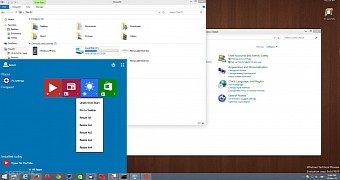
 14 DAY TRIAL //
14 DAY TRIAL //