For those who need to write a sentence, phrase or perhaps even a whole document using capital letters, there’s a handy tweak in the iOS Settings menu that activates said function much like on a PC keyboard.
While the standard iOS keyboard offers a way to quickly switch to capital letters for, say… a proper name - hitting the Shift button - this doesn’t help if you want to write the whole word with caps, or a bunch of words for that matter.
Sure you can hold down Shift with one finger and use another to type but, as tests have shown, this method is cumbersome, and annoying in the long run.
Luckily, Apple thought so too and decided to give users the option to have Caps Lock constantly turned on, via a simple double tap of the Shift button.
However, the function is not on by default.
To activate it, users must first navigate to the Caps Lock toggle found in the iOS Settings menu.
As shown in the screenshots below, once you flip on the switch, you can go back to your writing (SMS, note, email or anything that brings up the soft keyboard), double tap the shift button (which makes it turn blue), and start typing with caps.
Best of all, you don’t have to visit the Settings menu every time you need Caps Lock. The function remains enabled until you decide to flip the switch back to its default state.
So here’s the procedure broken down in the actual steps required to get this done once and for all so you don’t have to bother your head with holding down the Shift key anymore.
Step 1
Tap on the Settings icon on your iPhone.
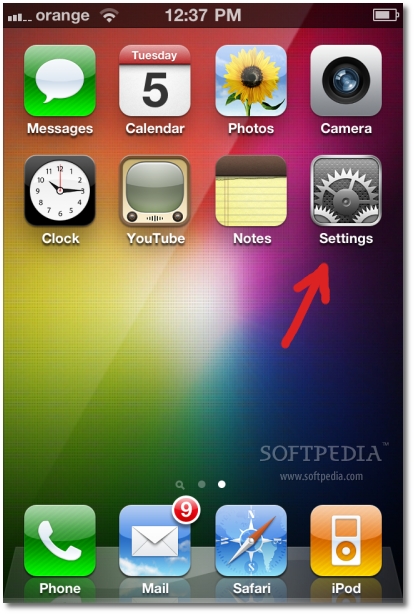
Step 2
Select 'General'.
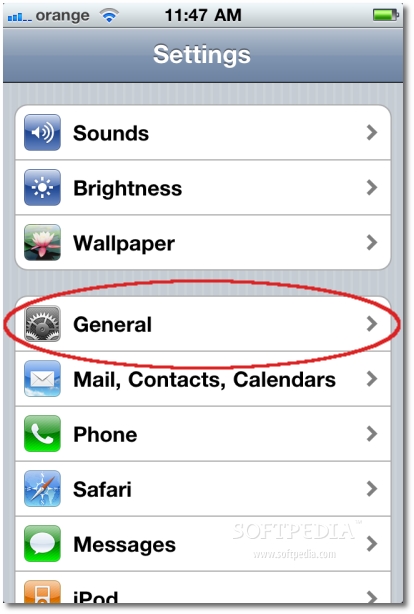
Step 3
Select 'Keyboard'.
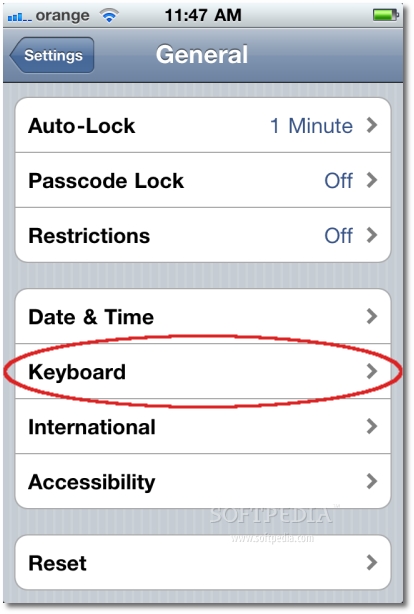
Step 4
In the Keyboard menu, select ‘Enable Caps Lock’ -> ON
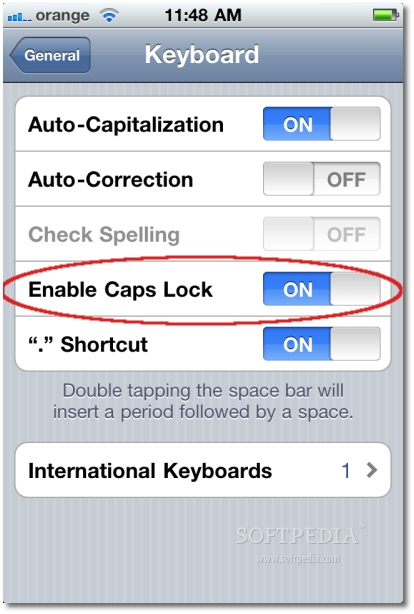
Step 5
When needed, double tap the Shift button and you'll be able to write whole sentences with capitol letters.
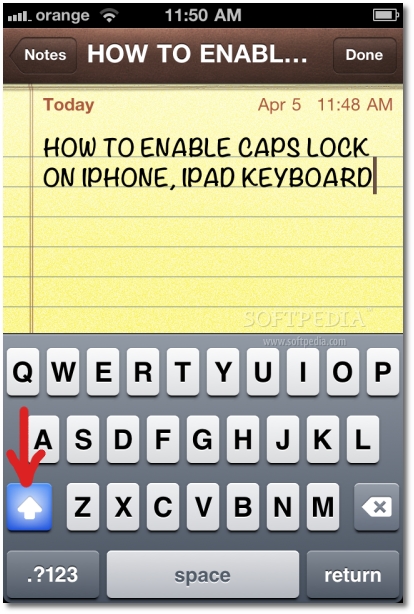
Hope this guide was helpful. If so, leave a WORD or two in the comments.
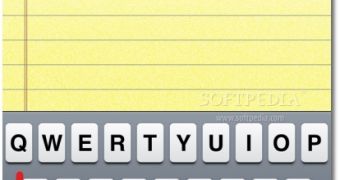
 14 DAY TRIAL //
14 DAY TRIAL //