If you’re a Windows 8 user, you sure know that Microsoft has already launched a major update called 8.1 and bringing quite a lot of improvements.
Although Microsoft recommends everyone to make the switch to Windows 8.1 as soon as possible, not all users want to do that and instead prefer to stick to Windows 8 and ignore all update notifications displayed in the store.
At some point, however, all these update notifications could become annoying, so blocking them is really important for many users.
As Microsoft explains in a TechNet article, hiding the Windows 8.1 update from the store and thus preventing any notifications from popping out is not at all a difficult job.
First of you, you can do this by editing a registry key, so launch the Registry Editor by typing regedit.exe on the Start screen and navigate to the following path:
On the other hand, you can do the same thing by editing group policies for your Windows 8 installation. This time, you need to type gpedit.msc on the Start screen and look for the “Turn off the offer to upgrade to the latest version of Windows” option located at the following address:
Keep in mind, however, that Windows 8.1 has quite a lot of improvements, including a brand new Start button (which doesn’t launch a Start Menu), options to skip the Modern UI and boot directly to desktop, and more customization settings for the Start screen.
Last but not least, it comes with Internet Explorer 11, which is said to be even faster and more secure than all the other versions of Microsoft’s in-house browser.
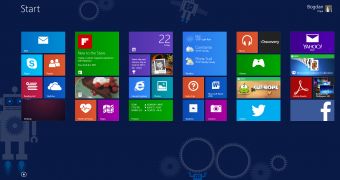
 14 DAY TRIAL //
14 DAY TRIAL //