There are plenty of benchmark solutions out there, some of which are free, so it shouldn't be too difficult to determine the true capabilities of your computer.
Microsoft, however, was offering a free solution called the Windows Experience Index in every Windows version, thus allowing users to determine their PC performance without too many clicks.
The feature first debuted in Windows Vista, was still there in Windows 7 and Windows 8, but was removed in Windows 8.1 for a reason that's yet to be disclosed. But what Microsoft did was to actually remove the graphical user interface of this tool, so the Windows System Assessment Tool, which was actually the brain behind the whole feature, is still there in Windows 8.1 and Windows 8.1 Update.
So what you need to do is practically perform the benchmark tests without actually opening the GUI.
To achieve this, all you have to do is follow two different steps, both of which can be performed in just a few seconds. The only requirement is to be logged in with administrator privileges on the computer whose Windows Experience Index you're trying to determine.
First of all, open a Command Prompt window with administrator privileges and type in the following command:
Determining your PC performance might take a while, so make sure you don't close the command prompt window. Once the process is completed, open a Windows Powershell and type the following command:
This time, everything should be completed in just a second. After that, you shall be able to see CPU, Direct3D, disk, graphics, and memory score. The base score, which until Windows 8.1 was determined by the lowest subscore your PC gets, is offered by the WinSPRLevel value.
As you can see, it should only take just a couple of minutes once you know what to do. Additionally, there are also some third-party solutions out there that could help you determine your PC performance, but as compared to the built-in Windows option, they might require more time and some additional PC skills to read the results and figure out which components of your hardware need to be upgraded.
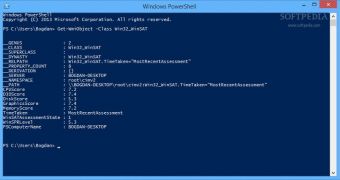
 14 DAY TRIAL //
14 DAY TRIAL //