Adobe Dreamweaver CS3 is a powerful web development system, which allows you to create professional websites in a short time and with minimum effort and without having advanced coding knowledge.
If you do not know what should be the starting point in your web site design or you just want to learn to use Adobe Dreamweaver CS3 software, it could be a good practice to select a starter page (theme) from default existing samples. For example, if you need to build a simple entertainment home page, you can select Entertainment-Home Page.
You can leave the default document type (XHTML 1.0 Transitional) or to specify another one, by selecting it from the drop down menu situated under the sample page preview image. You can hit the Create button or double click the highlighted (selected) template or sample page. The page should be saved as index.html, if you intend to publish it on the web. You can customize many characteristics of this default page.
For example, you can change text color, body background color, text size, links colors, menu structure and more by editing the corresponding external CSS (cascading style sheets) file. Even if you do not know CSS, elements can be edited visually. For example, you can select some text by highlighting it, then using the mouse right click you will identify the available editing options, such as colors, alignment, text size, font, paragraph and more.
In the same way, you can edit image tags, display dimensions (width and height), alignment and more. You will be also able to modify certain image attributes such as brightness/contrast balance or you can sharpen the image. After you finish customizing the default sample in order to suit your needs, then you can publish your web page by performing the required steps. It is also recommended to validate your HTML code and to check CSS cross browser compatibility, web page accessibility, and links using the tools provided by Adobe Dreamweaver CS3.
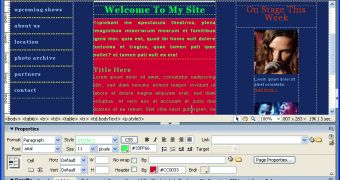
 14 DAY TRIAL //
14 DAY TRIAL //