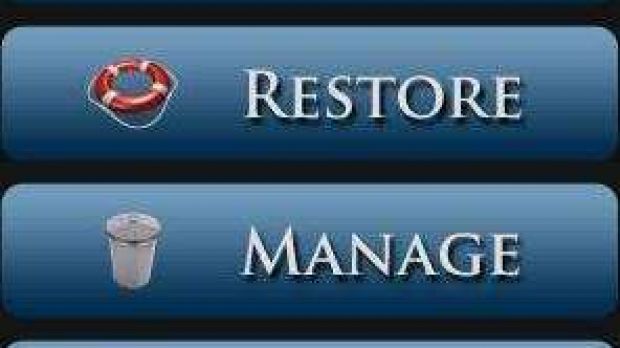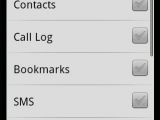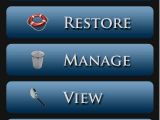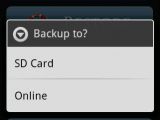Motorola DROID comes with Android 2.1 OS, but many users are trying to to get it to run unofficial Android 2.2 ROMs. Besides the risk of bricking your DROID smartphone, you will lose all the settings, bookmarks, customized homescreens and everything that you have installed. Making a backup has become easier as more Android developers are designing applications that can do that with a click. If you don't want to torture yourself using the app2sd application to make you backup on the memory card, there's a couple of tips that you might wanna check.
The following guide will show you how to make a backup of all your applications, bookmarks homescreens, system settings, Contacts, SMS, just about everything from your DROID. Before doing anything you will need to install a third-party application called MyBackup Pro, which can be found with ease on the Android Market. Developed by RerWare, the backup application costs $4.99, but there's also a 30-day trial version, which can be downloaded from here.
After the installation has finished, open the application and click on the Backup option. Then tap on the 'Applications' option to see a list of the applications you previously installed. Click on each checkbox next to each application that you would want to save, or better click on the 'Check All' option to backup all your apps. Choose a name for the backup file and wait a few minutes until the process is over. You will be prompted where do you want to save your application, online or on your memory card.
You can repeat the process with all the options of the application by choosing to backup your Contacts, Bookmarks and so on. To restore what you saved, simply click on the 'Restore' option, select Applications or Data, and choose the name of the backup that you want to restore from.
MyBackup Pro also features the option to make an automatic backup, but that will require you to make a 'Schedule' and choose the settings that you want to be saved.
There's another easiest and fastest way to backup your applications, but you won't be able to save anything else such as, SMS, Bookmarks, Contacts. Download 'Astro File Manager' from the Android Market and open it after it finishes installing. Click on the Tools option, then choose Application Manager/Backup, and you should see a list with your installed application. Click on the checkboxes next to each app that you want saved and then click Backup. When the process is finished you will find your backup file on the memory card into /Backups/Apps folder.
Note: You can easily follow my guides by subscribing to the RSS feed.
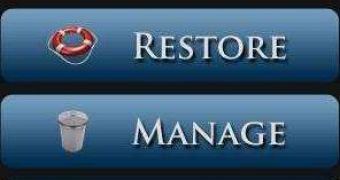
 14 DAY TRIAL //
14 DAY TRIAL //