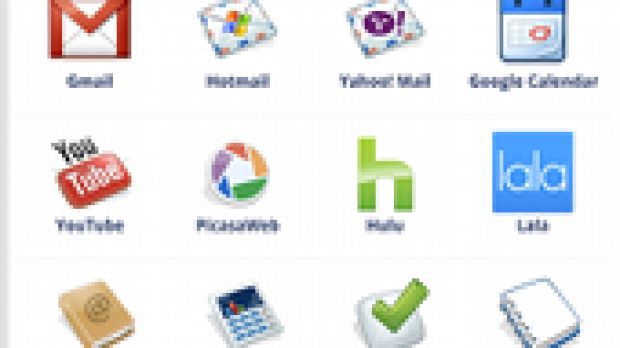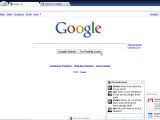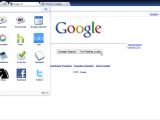Google has just revealed its most ambitious undertaking to date, Chrome OS, a new operating system which intends to push the concept in a new direction by moving everything to the cloud. While this game-changing approach is very exciting and raises a lot of questions about the future of operating systems, the web and convergence of the two, the fact is that the first thing most people wanted to know is what it looks like and how has Google tackled the challenge of just having a browser and no other native app.
When the company first announced the project it claimed that everything would be done inside the browser. This was such a radical approach, to have a complete desktop environment inside the Chrome browser, that most people didn't think it was possible. Now that Google has shown the world what's been working on we can safely say that it made true on its promise.
The first actual footage and screenshots of the new operating system were actually a bit disappointing. Chrome is Chrome OS so the new operating system looks just like the browser that some 50 million people are now using monthly as their main browser. Aside from a few subtle cues, Chrome OS looks just like a maximized Chrome window, so if you have been using the Google browser you're not missing out on much.
This was a conscious decision by the development team, Google wanted the new operating system to look familiar to new users and it doesn't get any more familiar than the web. That being said, a browser can't exactly handle all of the tasks than a traditional OS does and this is where Google had to get creative.
The tab bar is where all of the action is and where all of the functional elements are featured. On the right-hand side sits a “system area” which houses the usual things like the clock, a network connection indicator, a battery indicator, and similar tools. The center is dedicated to the actual tabs, which function just like they do in Chrome or in any other browser for that matter. The left side is dedicated to the persistent applications that a user might need regularly.
Application Tabs. One of the first challenges was making it easier for uses to get to their most used applications or web pages which in Chrome OS are the same thing. The browser now features a number of “application tabs” which work just like regular tabs, but can be pinned so that they are always accessible and also take up less space. Other apps can be accessed from the Chrome Menu on the left corner and the interesting thing is that not all of these apps will open up in a new tab.
Panels. For certain type of apps, like media players or chat clients, Chrome OS has so-called “panels” which are persistent light-weight windows which show up in the lower part of your screen. These stay on top of the browser, but can also be minimized if they get in the way. The idea with panels is to have a way of using apps that don't really need a dedicated tab and which should be easy to get to while also being unobtrusive.
Multiple Windows. Of course, most people have more than one window open at the same time and even more than one browser window and this is also possible in Chrome OS. Behaving more like virtual desktops, users can switch between the different windows using the shortcuts or by going to the overview mode which shows them a preview of the windows currently running.
With just these basic tweaks and features, Chrome OS can pretty much run any type of application you can throw at it, and because applications are the web, it can run anything already available, including pages that require the Flash Player plugin. Google has a pretty good idea of what it wants the interface to look and feel like, so you can see the concept in the video below, but at the moment it's not quite there yet. All of the main features, like panels and the app menu, are already available at this stage, but there are still plenty of things to be done and polished by the time the OS is ready to launch next year.
This is Google Chrome OS UI concept video. Not all of the features and design elements are currently available in Chrome OS and some may not make it in their exact form:
This is what Google Chrome OS looks like at this stage:
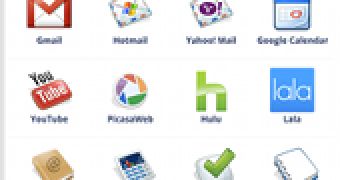
 14 DAY TRIAL //
14 DAY TRIAL //