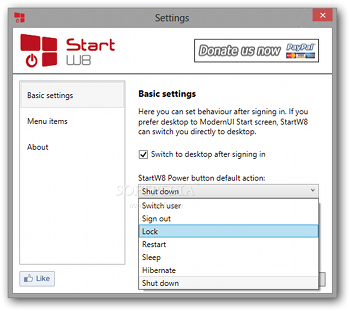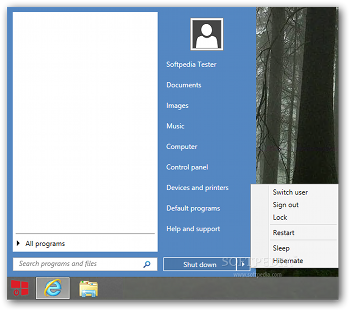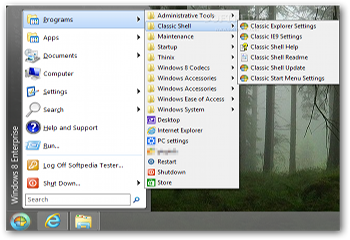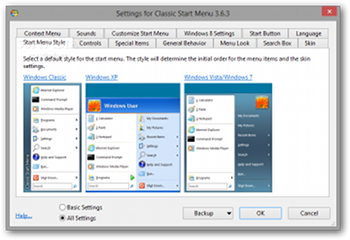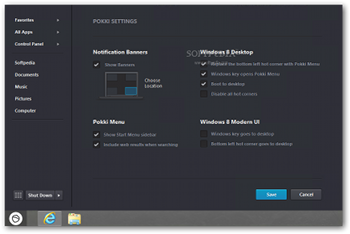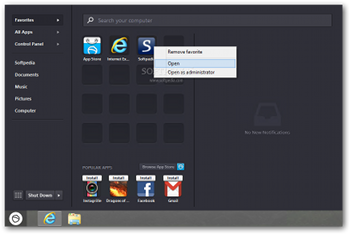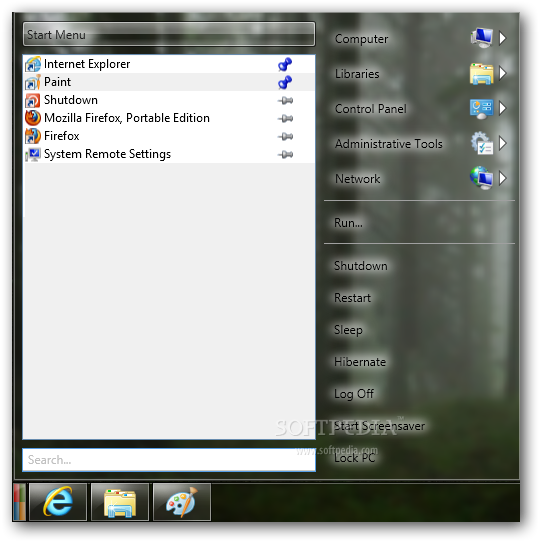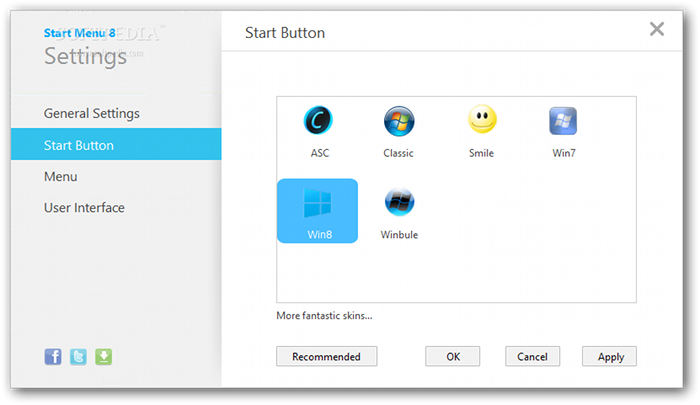Ever since Microsoft officially introduced the new Windows 8 operating system, the company had to face an avalanche of criticism for removing one of the most popular Windows features of all times: the Start button.
Instead of it, the Redmond-based technology giant introduced the brand new Start Screen, an option that’s still considered a very confusing change for many users.
Even though so many customers requested Microsoft to bring back the Start button, or to at least offer an option to re-enable it, the company has clearly explained that it has absolutely no intention to do so.
The reason is pretty much simple: Microsoft claims that the Start Screen does exactly the same thing as the Start button, only that it offers you an entire screen of apps that can be launched with a single click or tap.
Truth is, the Start Screen seems to be a much better choice for touchscreen devices, but many consumers are still feeling the need for a classic Start button.
More than 100 days have passed since Windows 8 came to be and the Start Screen remains a controversial feature. Since so many of you want a Start button, here are the best five third-party apps that can bring such a feature on a Windows 8 workstation. StartW8
StartW8 is clearly one of the best Start Menu replacements for Windows 8, coming with a great feature package and working like a charm on both x64 and x86 versions of the new operating system.
In addition to dedicated options to reinstate a Start button on your Windows 8 computer, StartW8 can also configure the system to switch to desktop immediately after signing in, while also providing you with the classic log off, lock and turn off buttons.
The menu can be activated with the Windows key and includes a search field, just like on the very popular Windows 7. You can also choose which Windows items you want to see in the Start Menu and pick the default action of the StartW8 power button.
Softpedia editors have already reviewed StartW8, so click here to read an in-depth testing of the app.
Just like all the other programs mentioned in this article, Classic Shell comes with a freeware license, but it also offers support for all Windows 8 versions currently on the market.
But unlike its rivals, Classic Shell is providing users with an impressive number of options, including drag and drop support to organize apps and settings to show or hide Windows features on the Start Menu.
The app also offers some classic Windows 7 Start button options, such as a search box and the possibility to quickly access recently used documents and power tools.
Another good thing about Classic Shell is that it’s fully customizable, so you can easily change its looks and functionality with third-party skins.
It may take a while to set it up, but this program is clearly one of the best choices for more experienced users who wish to bring back a full-featured Start button on their Windows 8 computer.
Pokki is a little bit different because it doesn’t integrate the classic Start Menu, but a more modern version that brings all options at one-click distance.
Basically, it does the same thing as a Start button, but in a different and more eye-candy way.
The app comprises plenty of configuration options, including settings to replace the bottom left hot corner on Windows 8 with the Pokki Menu. In addition, you can set up the Windows key to open the menu, boot to desktop, disable all hot corners and choose the location of notification banners.
It also brings the power options back on the Start Menu, so instead of pressing Alt + F4 whenever you wish to shut down or reboot your system, you can easily click the newly-created Start button.
Power8 is clearly the simplest choice when it comes to a Start button for Windows 8. Unlike all the other apps supposed to do the same thing, Power8 includes only a couple of options meant to do just that: bring a Start button on Microsoft’s new and “confusing” operating system.
Once you install it, the app automatically creates the Start button, with options easily accessible with a simple right-click in the bottom left corner.
Of course, it provides access to the installed software, while also offering settings to easily pin the most frequently-used apps to the menu.
Last but not least, Power8 gives you the option to block all Metro features and thus enjoy the classic Windows experience even though your computer is running Windows 8.
Start Menu 8 is one of the most popular apps when it comes to a third-party Start button for Windows 8, as it brings several extra features to skip the Start Screen and disable the hot corners.
In addition, users are allowed to disable the Charms bar and all hotkeys whenever a full-screen window is detected.
Another great feature is the hotkey support, so you can easily access settings, run a specific program or switch to the Metro UI by pressing a user-defined keyboard shortcut.
The Start button is fully customizable and in addition to some pre-installed skins, you can also download new ones from the Internet.
Last but not least, you’re allowed to select the Windows features to be displayed on the Start Menu, pick an avatar and choose the default power button action.
A detailed review of Start Menu 8 is also available on Softpedia, so click here to read it.
With all those being said, let us know what you think about these Start button replacements for Windows 8 using the comment box after the jump. In case you’ve found another freeware app that’s not included in this article, send us a message and we’ll update it as soon as possible.

 14 DAY TRIAL //
14 DAY TRIAL //