Windows 10 will be here in less than two months, and since the new OS will be offered as a free upgrade for those who are already running Windows 7 and 8.1 on their computers, many wonder if their existing devices have what it takes to make the most of the new software without any performance issues.
Basically, there are two different ways to find the answer to this question, and both are very easy, especially if you’re not a beginner and you know what’s hiding beneath the case of your PC.
Windows 10 system requirements
First and foremost, the easiest way to find out whether your computer can run Windows 10 or not is to compare the official system requirements with your hardware configuration, and in case you meet these specs, you should have absolutely no issue in upgrading to the latest OS.
Here are the main Windows 10 specs that your computer must meet in order to run the new OS at decent speed and without any impact on performance:
| Processor | 1 gigahertz (GHz) or faster processor or SoC |
|---|---|
| RAM | 1 gigabyte (GB) for 32-bit or 2 GB for 64-bit |
| HDD space | 16 GB for 32-bit OS 20 GB for 64-bit OS |
| Graphics | DirectX 9 or later with WDDM 1.0 driver |
| Display | 1024x600 pixels resolution or higher |
The Windows 10 upgrade notification tool
This Monday, Microsoft started showing Windows 10 upgrade notifications on PCs running Windows 7 and 8.1, and while this little tool might be really annoying for many users out there, it still comes in handy when trying to determine whether your computer is ready for Windows 10 or not.
After you reserve your free upgrade to Windows 10, simply right-click the system tray icon and click the “Check your upgrade status” to get additional options. The tool automatically scans your computer and you should see a screen similar to the one pictured above.
Apps and devices are automatically scanned and you will be informed if any issues are being found. If no problems are detected, you’re good to go with Windows 10.
If you want to get rid of Windows 10 upgrade notifications on Windows 7 and Windows 8.1, this is a good tutorial guiding you throughout the entire process.
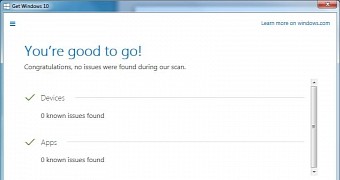
 14 DAY TRIAL //
14 DAY TRIAL //