Following the NSA scandal, the importance of encrypting online data has become more obvious. It wasn’t long before user-friendly end-to-end encrypted services started to pop up, especially outside the United States, where the NSA can’t enforce its secret court orders.
Tutanota is one of the services that have become quite popular following the scandal. The webmail service offers end-to-end encryption that is extremely easy to use and that is enabled by default for all messages.
Earlier this week, the company decided to publish its code to not only allow others to build their own secure email apps, but also to invite others to review the lines and help improve security.
“Basically, we believe in the ideas of open source. Reviewed code is more secure and we encourage every security expert to challenge us and to review the code. This will help us to improve the security of Tutanota even further. In the long term, we also want to establish an active community that helps us to develop Tutanota into the right direction,” said Matthias Pfau, co-founder and CEO of Tutanota, in an interview for Softpedia.
The release of the code is part of the way the company views security, namely that without peer reviews one can never be sure if a security solution does not contain backdoors.
Tutanota boasts that unlike other solutions available online, they’re making it possible to encrypt communications with someone who does not use any encryption tools, even if they are outside Tutanota’s own platform.
“If you send an encrypted email, everything is automatically encrypted: subject, content, attachments. Other services do not have such an all-round solution: PGP for instance does not encrypt the subject, other secure webmail solutions do not encrypt attachments,” reads the company’s announcement.
Tutanota is a highly intuitive service, with a clean interface that makes it even easier to understand and handle. You have the main page where you can find the Inbox and Sent messages, as well as the Trash.
The Contacts tab lets you view all the emails that you’ve sent messages to. Clicking on any of the entries enables you to bring up the Edit view to add more data, such as their birthday, company they work for, other emails, phone number and address. As well as social media links.
If you’ve agreed to use a certain password for the contact to open your emails, that will appear at the bottom of the screen. In the Settings area, you will be able to change your password, but also to check if anyone has tried to access your account and when your last successful login has been made.
Mobile apps are on the way, so you should soon be able to check your messages on the go as well. Matthias Pfau tells us that the apps will be available this fall.
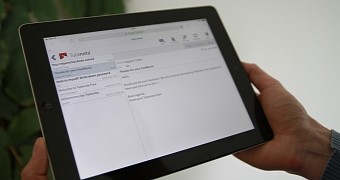
 14 DAY TRIAL //
14 DAY TRIAL //