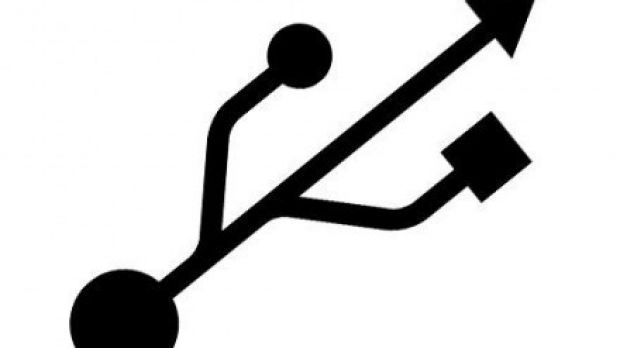If you want to test out a product you’re not even ten percent sure about on your own operating system, you’d best reconsider, or at least look for safe methods.
Since the computer application market started to dramatically expand, security and stability had a lot to suffer. However, specialized programs let you isolate an application along with all its instances so that it doesn’t affect your system whatsoever.
For greater testing, you can even set up a virtual machine and run an operating system inside another, one of which is perfectly isolated, of course. Because of this, many ways for data to get out are not enabled by default. If you’re using Oracle VirtualBox, USB Drive support is one of them.
Enabling USB Flash drive support in VirtualBox
First of all, you need to go grab an Extension Pack, because support is not included in VirtualBox by default. So here’s what you need to do:
Step 1: Access this website and click on Oracle VM VirtualBox Extension Pack.
Step 2: Identify the version you’re using and click the corresponding link in the File column to download.
Note: To check what version of VirtualBox you have, click on Help, About VirtualBox, and check the bottom notice for Version.
Step 3: Launch Oracle VirtualBox, and go to Preferences from the File menu.
Step 4: On the left pane, click on Extensions.
Step 5: Press the little button in the far right that looks like a Blue Box with an Orange Down Arrow.
Step 6: Navigate to the location of the downloaded file, select it, and press Open.
Step 7: Go through the installation process, and press OK until reaching the main window again.
Step 8: Right-click the Windows Virtual Machine you want to access its Settings.
Step 9: Click on USB in the left pane.
Step 10: Check the box to Enable USB 2.0 (EHCI) Controller.
Step 11: Now, click on the second button on the far right, the one that looks like a USB Plug with a Green Plus.
Step 12: Select your device and press OK to confirm.
Note: When a USB Flash drive is active inside a virtual machine, it gets disabled in Windows, so be sure not to leave any unsaved data active.
Important Tip: If you don’t see the drive enlisted, click the small USB button in VirtualBox status bar while the appliance is active, and select the drive from there.
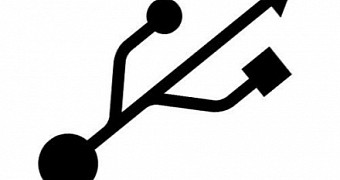
 14 DAY TRIAL //
14 DAY TRIAL //