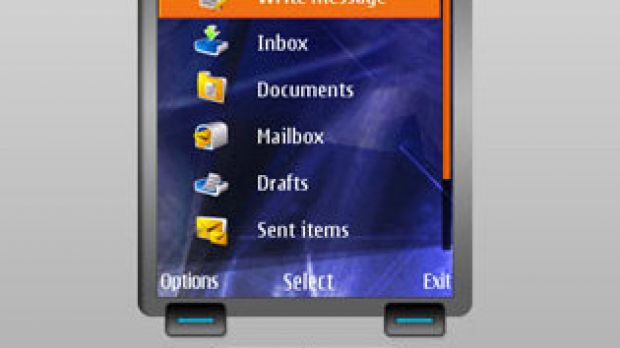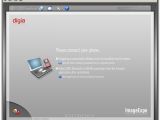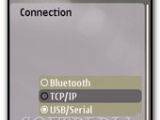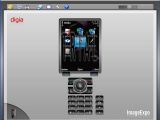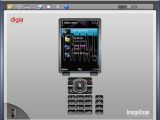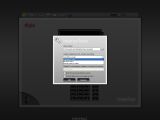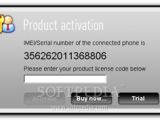The following application has been especially developed for Symbian OS-based smartphones and allows displaying the mobile phone's screen on a computer screen in real-time. ImageExpo, developed by Digia, is a complete presentation tool, but can also be used to record short demonstrations of applications that you can run on the smartphone.
You get to choose from three available methods of connection with the computer: Bluetooth, USB cable or WLAN. The phone will send a copy of its display to the computer, while the computer will send key and mouse events to the phone. The latter means that you'll be able to use your PC keyboard to quickly write an SMS or simply for easier control of the phone.
The application consists of two parts, one part installed on the computer, the other installed on the phone. After installing the Desktop part, you'll need to send the mobile version on your smartphone, through Bluetooth or USB cable, whichever you find easier. Installing the application on the phone is smooth and you don't need to make supplementary settings. After both parts have been installed, open the Desktop component first and then the application is installed on your phone. Before actually trying to connect the handset to the PC, be sure to check whether you have an active Bluetooth (Bluetooth dongle), WLAN (Internet) or USB (cable) connectivity between the two. According to the choice you made, you can connect your phone easily by making the right adjustments into the Settings menu.
There is a handful of native Video codecs supported on the Windows platform, such as: XviD MPEG-4 Codec with MP3 audio, Microsoft MPEG-4 Video Codec V2 with Windows Media Audio V1, Microsoft Video 1 with Windows Media Audio V and Cinepak Codec by Radius with PCM audio. On Linux and Mac OS X, only uncompressed AVI files are supported.
Note: You can easily follow my daily guides by subscribing to the RSS feed.
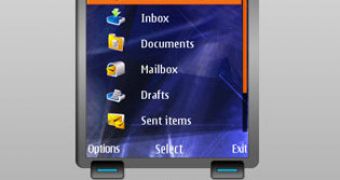
 14 DAY TRIAL //
14 DAY TRIAL //