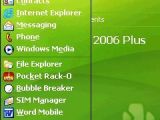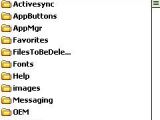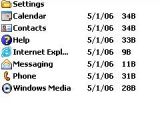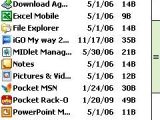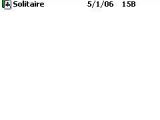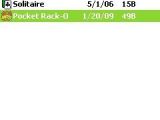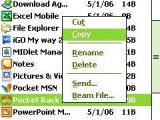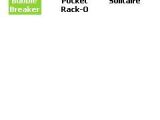This is a simple tutorial on how to add some of your freshly installed applications that won't list in your Windows Mobile device 'Start Menu'. I'll split the guide in two parts, as there are different approaches for Smartphones and for Pocket PCs.
First of all, you should know that to be able to customize your 'Start Menu', either on your Smartphone or Pocket PC, you don't need any third-party applications. Still, you can take advantage of some apps that are already listed in our software database: Start Menu Programs Manager (Pocket PC) and gStart (Smartphone). The former is a Demo version and can be bought for 6.50$ USD, while the latter is free.
Let's start with the Smartphone tutorial, which is shorter, as it offers only a few options. Install the application you need, it doesn't matter if it's placed on a memory card or in the memory of the phone. Just check out where it is installed (usually it goes in the Program Files folder). Browse till you are in the folder with the installed application, select it and click on the Menu button on your smartphone. Choose Copy and navigate to Windows\Start Menu, click Menu again and choose Paste. In case you're going to install a game and want it to appear under the Games folder in the Start Menu, just go to Windows\Start Menu\Games and Paste it there.
In case you own a Pocket PC, the customization of the Start Menu has more features and is easier to make, especially because of the better control of the touchscreen. Once you install the new application, you'll most likely find it under the Start Menu folder (Windows\Start Menu), but also under the Games folder (Windows\Start Menu\Games) if it's a game that you installed. The process is almost the same only that you have the option to Paste a shortcut of the application.
Note: You can easily follow my daily guides by subscribing to the RSS feed.
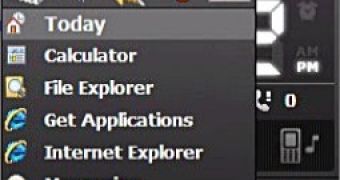
 14 DAY TRIAL //
14 DAY TRIAL //