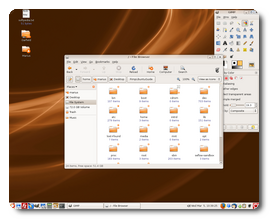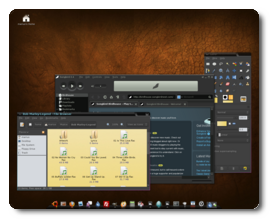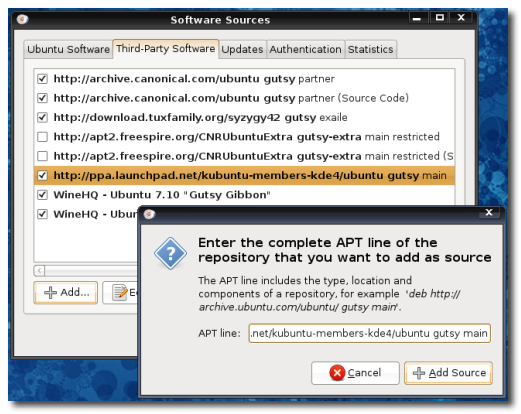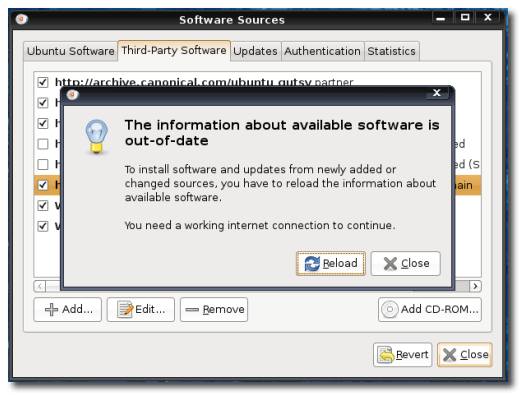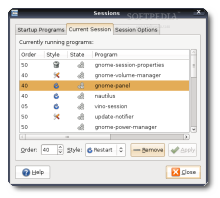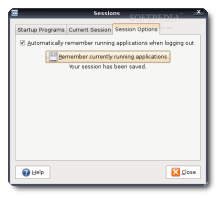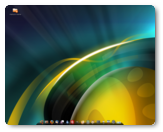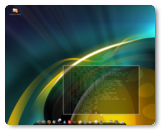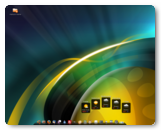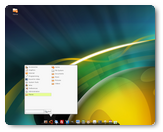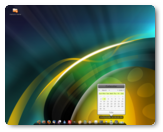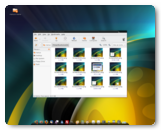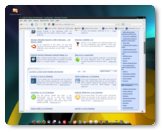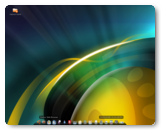Many people asked about that very nice Ubuntu theme, which is actually a mockup, and they wanted to have such a beauty on their desktops. Therefore, this guide will teach you how to create your own "sexylicious" Ubuntu desktop! In other words, we will pimp your desktop and change its looks:
Requirements:OK... we will need some ingredients for this task, so make sure you get them all from the following links:
? The Dark GNOME theme (for a dark desktop, like in the screenshot above) ? nouveXT 2 icon theme ? Gaia Siberia Metacity theme ? Softpedia's GNOME background (save it in /usr/share/nautilus/patterns) ? Alternative GTK theme: Murrina Lemon Graphite (for a light desktop, see the Firefox screenshot below).
Install AWN
As you can see from the screenshot above (the right one), we will use AWN (Avant Window Navigator) to give a heart to the Ubuntu desktop. Follow the instructions below to properly install AWN in your system:
? Go to System -> Administration -> Software Sources and enter your password when asked.
A new window appears, click the second tab "Third-Party Software", then click the 'Add' button and paste in the new window that will appear, the following lines (one by one):
For Ubuntu 7.10 (Gutsy Gibbon)
deb-src http://ppa.launchpad.net/reacocard-awn/ubuntu gutsy main
deb-src http://ppa.launchpad.net/awn-testing/ubuntu hardy main
? Now click the 'Add Source' button and, immediately after, the 'Close' button of the main window. It will ask you if you want to reload the information about available software. Click 'Reload' and wait for the Software Sources window to close.
Open a terminal (Applications -> Accessories -> Terminal) and paste the following command:
For Ubuntu 7.10 (Gutsy Gibbon)
Magic Tricks
Good, now we have AWN installed, all we need next is to get rid of those old GNOME panels and add some very nice icons and a sexy theme. But first, let's delete those old GNOME panels, because this is the goal of this guide after all: to replace the old GNOME panels with a futuristic one!
ATTENTION: Before you delete the panels, be sure to remove from them all the applets! It is extremely important to remove all the applets and let the panels "naked" for the AWN dock to perform properly!
Delete the alternative GNOME panel. If you have two panels, the one from the upper side of the desktop is the one I mean! Now comes the tricky part, because the remaining panel can't be deleted. So, go to System -> Preferences -> Sessions, click the second tab "Current Session". Click once on the gnome-panel entry and then hit the 'Remove' button to delete the last remaining panel. Then, click on the 'Session Options' tab and check the "Automatically remember running applications when logging out" option and hit the 'Remember currently running applications' button. Close the Sessions window.
You can now add the Dark Theme (be aware that it will ask you to apply a different font from the default GNOME one, so do as it says), the nuoveXT icon theme and the Gaia Siberia Metacity theme. Drag and drop all three (one by one), after you've downloaded them from the above links, in the "Appearance Preferences" window (right click on desktop -> Change Desktop Background). After you've installed all of these nice ingredients, select the Dark theme from the "Theme" tab and hit the 'Customize' button, so you can apply the Window Border (Gaia Siberia) and the Icons (nuoveXT).
The background image for Nautilus can be added from Edit -> Backgrounds and Emblems. Drag and drop it from the list into the Nautilus window!
NOTE: Remember to check the "Automatically start AWN on login" option from the General tab of the AWN Manager (System -> Preferences -> Awn Manager). Also, from there you can add software shortcuts and very nice applets!
Below you can see the Sexylicious Ubuntu desktop in action, with the GNOME HD wallpaper and the Murrina Lemon Graphite theme.
Credits: We would like to thank reacocard for the up-to-date AWN repository and all the kind developers for providing such nice themes and icons for the GNOME desktop!
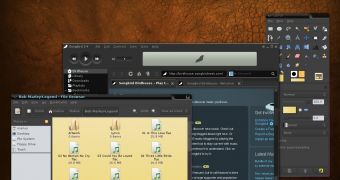
 14 DAY TRIAL //
14 DAY TRIAL //