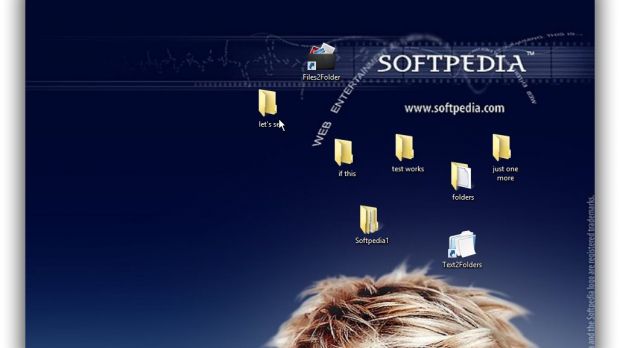Most individuals like their stuff to be well-organized for easy identification, or simply because of obsessive desire for everything to be tidy.
The first way to organize a collection of any kind is through folders. However, creating a complex structure using just what Windows has to offer is a pain and can take forever. However, searching for this and that over the web revealed a couple of practical utilities to use.
Depending on your intentions and needs, you might want to know that using these two applications enable you to create folders for specific files, or from custom lists. Here’s how easy it is.
Creating folders from files
Step 1: Download Files 2 Folder.
Step 2: Right-click the executable and Run as Administrator.
Note: This is because a shortcut is integrated into the context menu, and proper privileges are required.
Step 3: Press Yes when the prompt appears to allow integration.
Step 4: Right-click on a file, and click on Files 2 Folder. This creates a folder after the file name and moves it there.
Step 5 (multiple files): Right-click a selection of files, and press Files 2 Folder. Several options allow you to store all of them inside custom-named directory, based on file name, extension, or timestamp.
Note: To remove the application’s context menu entry, go to the executable folder and run the one that says Unregister Shell Extension.
Creating folders from lists
Step 1: Download and run Text 2 Folders.
Step 2: Specify a root folder by using the Browse button.
Step 3: Under the Folder Creation section, choose Manual and write down names one under the other.
Note: You can include spaces and commas, but just make sure to press Enter after each folder name.
Step 4: Press the Create Folders button and the process is done in a second.
Bonus Tip: Create a new plain text document. Write down folder names in a column (just like for the Manual process above) and save the file. Launch the application and Browse for the Text File in the Folder Creation section. The outcome is the same, but names are grabbed from the text file.

 14 DAY TRIAL //
14 DAY TRIAL //