In the second part of our small tutorial, we?ll take a look at some of the ways to protect your computer and how to evade getting a computer infected with any kind of malware. As oppose to the first part, this article is not about choosing the best security application; instead you may look at it as a list of pieces of advice to follow while surfing the net.
Let?s start with e-mails
The first rule when reading your e-mails is quite simple and it may sound like a word of advice that mom gave you back when you were a kid: never open an email from an unknown person! Strangers may be as dangerous on the internet, as they are in reality. Open e-mails only if you?re 100% sure they?re not spam (unsolicited e-mails), so no, you haven?t won a billion dollars; Swiss watches, Viagra or any other kind of medication aren?t any cheaper; there aren?t any naughty girls that just bought a webcam and would like you to look at them playing naked; there?s no need to worry about your bank/eBay/Google account, they?re all fine. I could go on and on about the topics covered by spam messages, but I think (and hope) you got the idea.
The second rule may be considered an amendment to the first one: if you have any doubts about what may seem to be an official email, never open it and instead of using an address listed inside one of these emails, always type the login address yourself to check if there?s a problem with your account. Why? Because the links inside these fake e-mails will not display the official login webpage, instead redirecting you to an identical website especially designed to steal your login information when you try to log on. One should also avoid opening webpages or images inside e-mails from a friend, if those e-mails contain what may very well seem to be an automatically generated text, not a personalized one.
The third rule is intended mostly for e-mail clients (Microsoft Outlook, Mozilla Thunderbird, Outlook Express, The Bat!, Foxmail etc): always disable the preview panel in your e-mail client. In Outlook Express you can do that by accessing the Layout option in the View menu; in The Bat! by pressing Shift+Ctrl+E; in Microsoft Outlook by setting the Reading Pane to Off from the View menu or by pressing F8 in Mozilla Thunderbird. Why is this necessary? Well, because most unsolicited e-mails may also contain an... unseen part, that allows their creators to either find out if your email address exists (so they can send you even more spam) or, even worse, steal your passwords or other important private information.
The forth and final rule is only a precaution if you?ve followed the pieces of advice above. Therefore, if the e-mail you?re reading is from a person you know and you?re positive that the text isn?t automatically generated, you may want to use your antivirus to scan any attachments it contains, before opening them. As I was saying, this is just a safety measure, in case your friend sent you the email from an infected computer (ergo, the attachment might also be infected).
Isn?t there an easy way out?
Yes ... and ... no. Yes, you can always use a free e-mail service like GMail, Yahoo!, GMX or Hotmail, but none of these services ensure perfect filtering process (therefore some spam may still arrive in your inbox or vice versa, an e-mail from a friend in your spam folder) and some e-mails containing malicious content may still find their way through the security checks.
That being said, I?ll end my article here and hope to see you again soon in my next article regarding online protection while using web browsers and instant messengers.
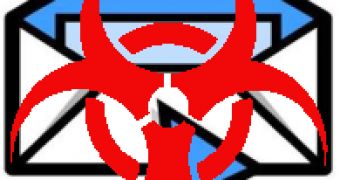
 14 DAY TRIAL //
14 DAY TRIAL //