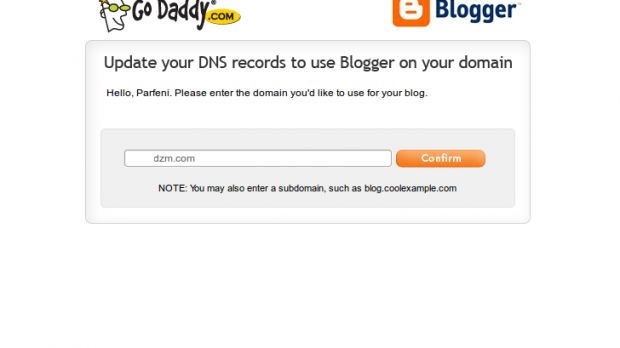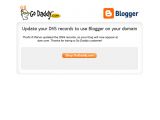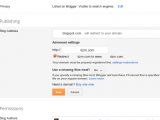The main reason why people choose a blogging platform rather than setting up their own WordPress install, hosting, domain name and so on, is precisely because they don't want to or don't know how to set up their own WordPress, hosting, domain name.
But even if you choose a hosted platform such as Blogger, WordPress.com or even Tumblr, you may still want to make it feel more your own.
A custom domain name is a great way of doing that and it has the added benefit that if you decide to move house, either to another blog host or even go solo, you readers will still know where to go.
Setting up a custom domain name though can be a bit tricky for non-tech people, even if they managed to buy one.
Go Daddy, the largest domain name registrar in the world, is now making it easier to link up a domain you bought from the company to your Blogger blog.
"Adding a custom domain to your blog is a great way to increase your brand identity. Setting one up, however, can sometimes be a frustrating experience, especially if you aren’t quite sure of the difference between an A-NAME and C-NAME record or where to find them," Blogger's Brett Wiltshire explains.
"The good news is that the folks at Go Daddy created a handy tool that simplifies the process and makes it possible to redirect your Blogspot domain to a custom Go Daddy domain with the click of a button," he explained.
Assuming that you already have a domain name bought or administered via Go Daddy, you only need to visit the dedicated page Go Daddy has set up for this.
You have to provide your domain name and the tool takes care of everything else. Then, go to the Blogger dashboard, and click on the "Add a custom domain" link. Fill in the domain name and you could check the "Redirect ..." box as well, though it's optional, and you're done, the new domain name should be working in a few hours.
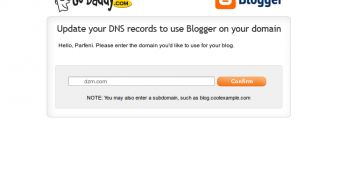
 14 DAY TRIAL //
14 DAY TRIAL //