With iPhone OS 2.2 and the upcoming releases, Apple says users can listen to audio podcasts or watch video podcasts, streamed or downloaded over the Internet from the iTunes Wi-Fi Music Store on iPhone or iPod touch.
According to the company, downloaded podcasts will be synced to your iTunes library when you connect the device to your computer. This action requires the latest available version of iTunes – V. 8.0.2. Apple points out to its iPhone and iPod touch User Guides for information on how to find, download, and listen to podcasts on an iPhone or iPod touch. Within the two guides, there is a section called "iTunes Wi-Fi Music Store." That's where you need to look. The iPhone User Guide lists this information on page 118.
The updated manual reveals that, as an iPhone / iPod touch user, you can search for, browse, preview, purchase, and download songs and albums from the iTunes Wi-Fi Music Store directly to your device. As noted above, you may stream or download the content – it's totally up to you.
To use the iTunes Wi-Fi Music Store for songs and albums, you must connect your device to a Wi-Fi network that, in its turn, is connected to the Internet. Podcasts can be streamed and downloaded over both cellular and Wi-Fi connections, and there's more to be learned on this topic on page 30 of the guide (“Connecting to the Internet”).
You also need an iTunes Store account to purchase songs over Wi-Fi (the iTunes Wi-Fi Music Store is available in some countries only). Open iTunes on your computer and choose Store -> Create Account to set one up. If you already have one, you're good to go. However, you don’t need an iTunes Store account to actually play or download podcasts.
Now you are just a few steps from listening to your first podcast on your device. Finding songs, albums, and podcasts is easy, according to Apple. You simply browse the featured selections in iTunes, to see new releases and recommendations. Simply browse Podcasts to view a list of featured podcasts and, if you’re looking for a specific podcast, use Search.
Apple also posted a document on the Support section of its site, called “iPhone and iPod touch: Downloading podcasts from iTunes Wi-Fi Music Store.” Here, users learn to troubleshoot podcast downloading and viewing on an iPhone / iPod touch. For instance, Apple says that if you see a "Format is not supported" message, this must mean that the respective video podcast is in a format that can't be played. In the same manner, if an audio or video podcast can't be found, or there is an issue with the server that hosts the podcast, you may see the "This movie could not be played" message. Should these issues be encountered, Apple advises users to contact the podcast author, by locating the podcast in iTunes on their computer, and then clicking "Report A Concern."
Also note that if a podcast is not downloading, it may be due to the server that hosts the podcast, or because there is an issue with your current Internet connection, according to Apple. Lastly, a note to iPhone users says that podcasts can be streamed and downloaded even over cellular connections (besides Wi-Fi), but there may be a limit on the maximum podcast episode download size, and your download may stop. If this occurs, Apple has some solutions on that page. So, go on, give it a glance!
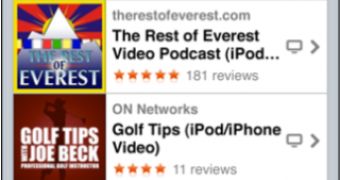
 14 DAY TRIAL //
14 DAY TRIAL //