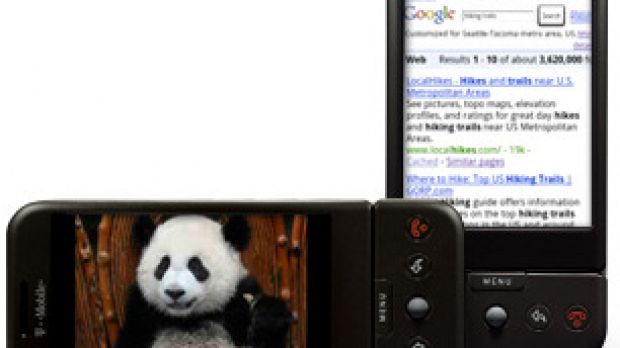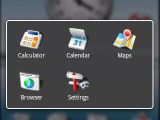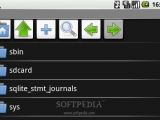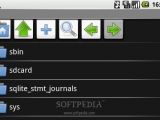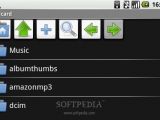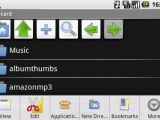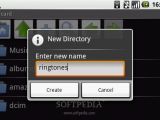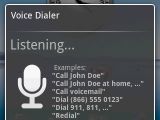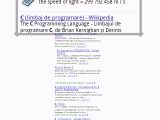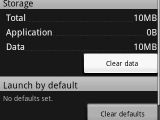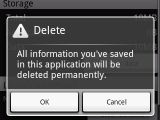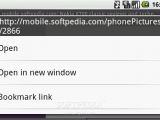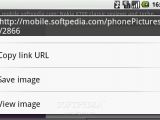Since Google released its first G1 smartphone, featuring the new Android operating system, lots of people were happy to find that the OS had been delivered as open-source. Those who managed to get their hands on one of these devices noticed that the OS accepted lots of shortcuts that weren't really described in the manual delivered with the phone.
I have found a few of these tips and tricks that will help any user quickly access commands that are otherwise two or three clicks away. These tips and tricks are not entirely discovered by me, but I have tested every one of them and I have also made some screenshots to prove that it can be done. If you consider these tips to be useful and want to find out more about the G1, take a little time and check out our review.
Let's start with the Menu Home button, which can bring up some sort of Task manager that will show the last six applications that you used. These applications cannot be closed, but you can tab between any of them with ease. Android doesn't allow you to close applications; it just keeps the last six opened and closes the seventh automatically. A long press on the dial key (Green button) will activate the Voice dial.
If you want to move or delete an application or a shortcut on the Home screen, just keep it pushed for a few seconds and you'll be able to drag it wherever you want on the screen or simply in the Recycle Bin. Also, if you want to add more shortcuts on the screen, just push anywhere on the display and an options menu will be brought up. In case you want to add more ringtones, alerts or notifications, you have to make a folder inside the memory card. Each one must be named accordingly: ringtones, alarms, notifications.
For fast scrolling you can press the Alt key and use the trackball or you can press the Spacebar to get directly to the bottom of the page. Also, you can long press the trackball over a Web address to bring up a Menu option that will enable you to open the page in a new window and more. Or, you can long press the same trackball over an image to save it.
For those who are using documents here are some useful shortcuts: to Cut, you must press Menu and the X key; to Copy, you must press Menu and the C key; to Paste, you must press Menu and the V key.
Note: You can easily follow my daily guides by subscribing to the RSS feed.

 14 DAY TRIAL //
14 DAY TRIAL //