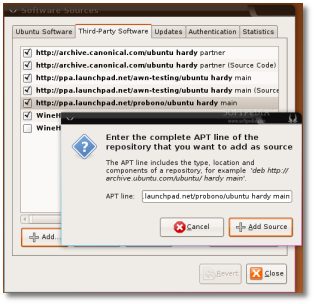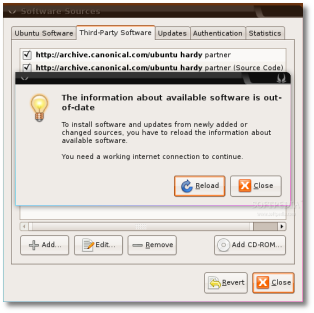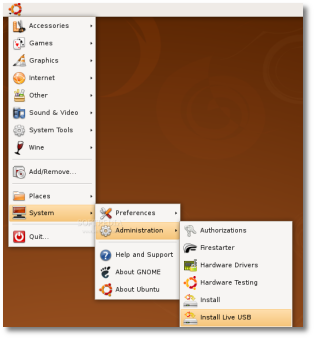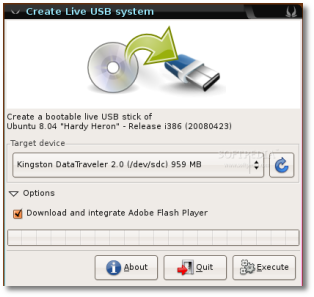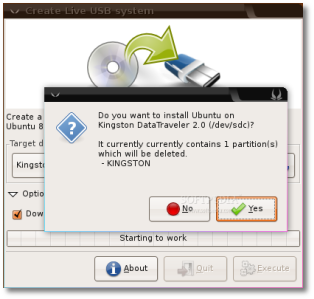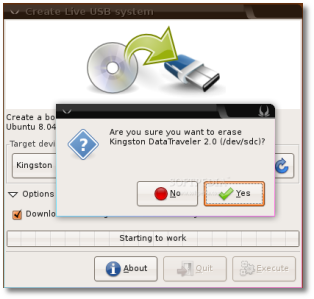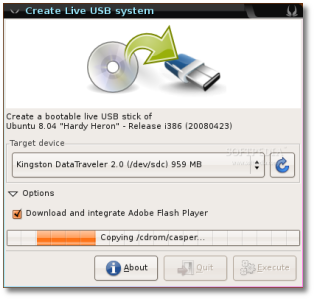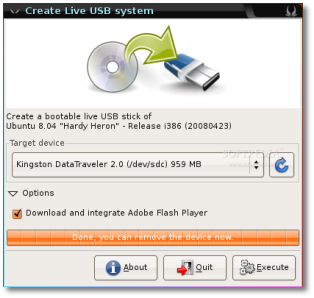Ubuntu can be installed using other methods as well, which might prove handy in some circumstances. For example, let's say you want to install Ubuntu on a computer that has no CD/DVD-ROM drive. What do you do? Well, you can install Ubuntu from another machine on the network (if there is one) that will provide the installation files to other computers on the LAN, or you can install it from the hard drive, if there is no LAN. For the latter solution, you will need an active Internet connection to download the Ubuntu ISO image or you can use an external hard drive as well. But the best of all is to have a Live USB Stick with Ubuntu OS!
You will need...
■ Ubuntu 8.04 Alternate CD ■ Ubuntu 8.04 Destktop CD ■ an 1 GB USB Stick ■ an active network connection ■ 'boot from network' and 'boot from USB' options in the BIOS of the computer you want to install Ubuntu ■ access to another network machine that is already running Ubuntu
Install Ubuntu from a USB Stick
This is a newly adopted method and the most used these days, and that's just because it's the fastest, easy to use and portable way to install Ubuntu on a computer. It will require at least 1 GB USB Stick. You don't need to pre-format the USB disk as this will be done automatically by the software we'll use for this method. Just make sure you don't have any important data on that USB disk, as it will be erased! This method will bake a Live USB Ubuntu 8.04 disk. OK, so let's get down to business!
Go to System -> Administration -> Software Sources, click on the second tab (Third-Party Software), click the 'Add' button and paste the following line:
Click the 'Add Source' button and then click on the 'Close' button. It will ask if you want to reload the information about the available software.
Now, open a terminal (Applications -> Accessories -> Terminal) and paste the following command:
Go to System -> Administration -> Install Live USB...
If you've inserted the USB Stick and the Ubuntu 8.04 Desktop CD, you will see this nice window...
Click on the "Options" link and then check the "Download and integrate Adobe Flash Player" box. Then click the 'Execute' button and you will be asked if you want to install Ubuntu on that USB disk and if you are sure that you want to erase all the data and partitions on it. If you are sure, click 'Yes' on both questions...
The data will be copied from the Ubuntu 8.04 Desktop CD to the USB Stick...
After about 5-6 minutes, the whole process will be over and you can remove the USB Stick!
That's it! You can go now to your friends, with the USB disk, and install Ubuntu on their machines. You can also run and use Ubuntu (browse the web, talk to friends, do different stuff) directly from the Live USB Stick! Just remember to boot from USB-HDD (your computer must have this option on BIOS)!
Method 2 - Install Ubuntu from a network (LAN) server
For this task, you will need another computer that has Ubuntu installed (and working) and it's connected to the machine you want to install Ubuntu, through a LAN (Local Area Network). We will call that PC that already has Ubuntu, "Server", and the PC on which you want to install Ubuntu, "Client". On the Server, you will install a FTP server, an HTTP server and a DHCP server, which will allow the Client machine to connect to the server and fetch the installation files and package repositories. To install these servers, open a Terminal (Applications -> Accessories -> Terminal) and type:
sudo mkdir /var/lib/tftpboot/ubuntu
sudo mount -o loop ubuntu-8.04-alternate-i386.iso /var/lib/tftpboot/ubuntu (for an i386 PC)
or
sudo mount -o loop ubuntu-8.04-alternate-amd64.iso /var/lib/tftpboot/ubuntu (for an AMD 64/Intel 64 PC)
sudo ln -s /var/lib/tftpboot/ubuntu/
sudo ln -s /media/cdrom /var/www/ubuntu
sudo mv dhcpd.conf dhcpd.conf.old
sudo gedit dhcpd.conf
filename = "ubuntu/install/netboot/pxelinux.0";
subnet 192.168.1.0
netmask 255.255.255.0 {
range 192.168.1.10 192.168.1.254;
}
■ REPLACE the subnet with your network subnet ■ REPLACE the netmask with your network netmask ■ REPLACE the range of IPs with the corresponding IP addresses from your network. An IP address from this range will be randomly assigned to the Client computer.
Restart the DHCP server with the following command:
Method 3 - Install from a hard drive
Use this method for a faster system installation and if you don't have a CD/DVD-ROM drive, you will need to have a working Ubuntu system on the computer on which you want to install the new Hardy OS.
First of all, you need to use Gparted to create a new primary partition and format it to ext3. For example, let's say that the partition is /dev/sda3 (for a SATA drive) or /dev/hda3 (for a IDE drive). You will need to copy the ISO's contents over to the new partition. Open a Terminal (Applications -> Accessories -> Terminal) and type:
sudo mount -o loop /path-to/ubuntu-8.04-desktop-i386.iso /tmp/installcd (for an i386 PC)
or
sudo mount -o loop /path/to/ubuntu-8.04-desktop-amd64.iso /tmp/installcd (for an AMD 64/Intel 64 PC)
sudo mkdir /mnt/installer
sudo mount /dev/sda3 /mnt/installer (for the SATA drive)
or
sudo mount /dev/hda3 /mnt/installer (for the IDE drive)
sudo cp -r /tmp/installcd/* /mnt/installer
cd ~/
sudo umount /tmp/installcd
root (hd0,2)
kernel /casper/vmlinuz boot=casper root=/dev/ram ramdisk_size=1048576 rw
initrd /casper/initrd.gz
Save the file, close the text editor, reboot the computer and choose 'Ubuntu Hard Drive Installation' from the GRUB boot menu and install Ubuntu 8.04 Hardy Heron!

 14 DAY TRIAL //
14 DAY TRIAL //