A new wave of Internet Explorer 7 upgrades is planned for release on February 12, 2008. The Windows Internet Explorer 7 Installation and Availability update will be dropped via Windows Server Update Services (WSUS) early next month under the form of an Update Rollup package. Essentially, the Windows Internet Explorer 7 Installation and Availability Update will upgrade computers that are currently still running Internet Explorer 6 to the latest version of the browser. The IE7 installation package does not affect Windows Vista, as the browser is already a component of that operating system. Shortly after the launch of IE7 in October 2006, Microsoft starting serving the browser via Automatic Updates to copies of Windows XP SP2 running IE6. At this point in time, the company is still pushing IE7 via AU.
The release will impact organizations that manage updates through Windows Server Update Services 3.0 configured to auto-approve Update Rollups packages for installation and that have machines running Windows XP SP2 and Windows Server 2003 with IE6. All these computers, in the context describes above will automatically be moved to Internet Explorer 7. Microsoft is of course also offering a way for administrators to postpone deploying IE7 via WSUS. According to the Redmond company, disabling the auto-approval rule before February 12, 2008 will not deploy IE7. In addition, the WSUS server can still be synchronized with the IE7 Update Rollups package, and will only be authorized concomitantly with the enabling of the auto-approval rule.
In KB 946202, Microsoft described the way to install IE7 via WSUS ahead of February 12: "on your WSUS server click Start, click Administrative Tools, and then click WSUS 3.0. Expand ComputerName, and then click Action. Click Import Updates. WSUS will open a browser window in which you may be prompted to install an ActiveX control. On the Microsoft Update Catalog screen type 940767 into the Search box, and then click Search. Locate the Internet Explorer packages that match the operating systems, languages, and processors in your environment. Click Add to add them to your basket. When you have selected all the packages you need, click View Basket. Click Import to import the packages into your WSUS server."
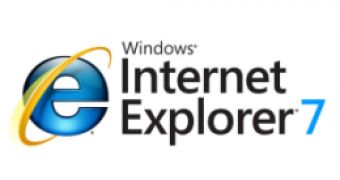
 14 DAY TRIAL //
14 DAY TRIAL //