Recently, a new version of XAMPP package was released. XAMPP is a very simple to install distribution of Apache, available for many operating systems, such as Windows, Linux, MacOS and Solaris.
It provides, besides the Apache web server, PHP, MySQL, phpMyAdmin,Webalizer, Filezilla FTP and more. The current version of XAMPP is 1.6.4 and if you are upgrading from a previous version on a Windows operating system, I recommend you to uninstall it, but you should keep your MySQL databases and the htdocs folder respectively if you have installed certain PHP applications for example.
After you finalize the installation of the new XAMPP version, you should test if it is working. It is not recommended to install Apache and MySQL as system services, because they will start with Windows, even if you do not need them. You will be able to start them manually from XAMPP Control Panel. After you started Apache and MySQL servers, you must select Admin for Apache.
A new web browser page will appear containing in the address bar http://localhost/xampp/ and a message on the page will tell you that the installation has successfully finalized. From now on, if you want to test PHP scripts or applications, you must upload or copy them in the htdocs folder.
It is recommended to make a new directory for every script or application that you want to test, because you will be able to simply call it in the web browser address bar using its directory name, for example: http://localhost/newfolder/index.php or http://127.0.0.1/newfolder/, because the server automatically searches for index pages.
MySQL databases can be created rapidly with phpMyAdmin application. You can check the traffic statistics using Webalizer application. For all applications contained by XAMPP package, there is documentation. Your website can be hosted on this webserver using your home PC and Windows operating system.
If you have a static IP, you can browse it from other computers using the address http://youripaddress/website. You can find your IP address in this way: select start, Run, command and in the new window type route print and hit enter key. Or you can use an online service that will show your IP value. If you use this server on line, it is recommended to apply all security actions needed for normal and safe functionality of all its services.
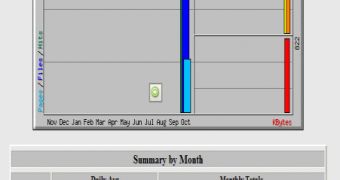
 14 DAY TRIAL //
14 DAY TRIAL //