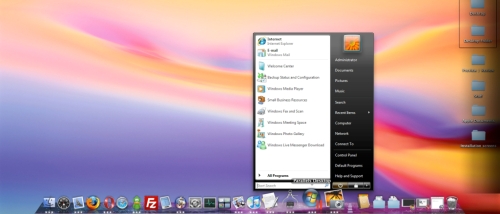After my recent experience with two of today's most popular virtualization programs for Mac, Parallels Desktop 4.0 and VMware Fusion 2.0.2, I have no doubt that the former is much more reliable from a regular user's point of view. However, for game fanatics, and especially those who are into the most recent releases, VMWare Fusion clearly handles the workload better. Below are dozens of other aspects to be taken into consideration before choosing your solution to run Windows on a Mac. Have a look.
If you've already used one of the two, and want to try and see what the other can do, importing one virtual machine into another is as easy as pie. In simpler words, both Parallels and Fusion boast the ability to use the same installation of Windows. Just be patient as Fusion imports your Parallels machine. The importer application will not create a Fusion VM from a Windows Virtual PC VHD. To do this, you must download (buy) an additional application, which installs on the machine you want to turn into a VM for Fusion and it builds itself. Both Parallels and Fusion have this tool.
VMware's solution tends to be very resource hungry with most tasks. Creating a snapshot, for instance, will virtually strip you of any form of control over either OS, and the applications running in OS X implicitly. Parallels, on the other hand, does the task much more smoothly. In either case, it is best not to have any flash drives or discs inserted in your system as you are taking the snapshot. I'll explain why below.
Both Parallels and Fusion have this cool feature that allows the user to unify their experience with Mac OS X and Windows. In Coherence mode (Parallels), you can have Windows Vista applications right there in your OS X Dock, with no Vista desktop. Basically, you have just the number of Vista applications and features when you need them, while your view isn't clogged up with the entire Vista desktop.
Parallels Desktop (Coherence mode)While in Unity mode (VMware Fusion), accessible Windows apps reside in the OS X menubar, under Applications, which basically works like the start menu in Windows. Unity and Coherence both spawn bugs when you're doing intensive tasks. However, Parallels' Coherence seems to do the job of unifying Windows and OS X a tad better.
While Parallels has drag & drop support between OS X and the guest OS “out of the box,” actions like copy-paste and drag & drop require additional software to be installed for Fusion users, particularly VMware Tools. Fortunately, VMware Tools doesn't cost a dime. Also, you install it on the guest OS, so this may be considered an additional “drag” for Fusion users, who may eventually “drop” VMware's solution in exchange for Parallels'. But not those who may want to mount a floppy disk image to the virtual machine! Fusion does that! You never know when you need it, right...?
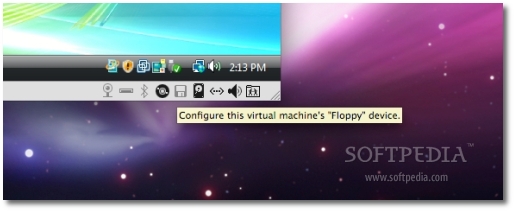
VMware Fusion can see when a Floppy disk is inserted
While Fusion is the only one Floppy Disk-ready, both solutions can migrate your PC. Parallels uses a feature called Transporter to take your Windows setup from your PC and turn it into a virtual drive which can be launched after installing Windows with Parallels. With the VMware Converter tool, the process is a bit different, but VMware explains it beautifully in the video tutorial, as well as via a PDF manual. I haven't tested this, though. Perhaps you can share your experience in the comments.
Watch VMware Fusion video tutorial – Using the VMware Converter tool Download PDF manual for VMware Converter tool
In VMware Fusion, recognizing a game disc after the user inserts it will sometimes fail, while OS X will ignore what its drive is being fed. Also, simple actions such as dragging items from the Windows (Vista) Start menu to the Windows desktop (no actions outside the virtual machine) will sometimes have no impact. In other situations, the user may need to use “Refresh” to see that shortcut added to the desktop.
As I mentioned above, Fusion can experience a few issues if you take a snapshot while it's doing stuff like playing an audio CD, for instance. Here's how I made Fusion mistake a CD for my iTunes library:
I inserted a copy of Tom Clancy's EndWar. Vista failed to recognize the disc, so I decided to navigate my way to the medium. After double clicking the DVD RW Drive icon, Windows Media Player started playing the songs currently available in my iTunes library. Strangest bug I ever saw, to be perfectly honest with you. I soon realized it might have had something to do with the fact that my last activity in Vista was actually listening to a DJ Tiesto audio CD. Needless to point out, I had ejected the disc ever since, but Vista didn't know that until today. When Vista "shockingly" found out that it had no music to play, it rushed to offer me the nearest audio library, namely my iTunes library.
I was able to perform the EndWar (autorun) installation by right clicking the DVD RW Drive (D:) Audio CD icon and exploring the contents of the 7GB DVD, but only after ejecting and inserting the disc again, with an Explorer refresh in between. But do you want to know how EndWar ran?
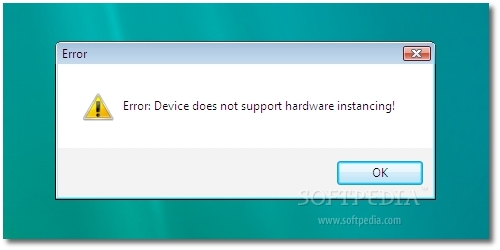 Vista showed this error as I attempted to play Tom Clancy's EndWar (via VMware Fusion)
Vista showed this error as I attempted to play Tom Clancy's EndWar (via VMware Fusion)
Looks like iMac 20-inch 2GHz Intel Core 2 Duo isn't one of this game's requirements. Needless to say, Parallels didn't see the game with better eyes either. Speaking of eyes...
The iSight will not be immediately recognized, neither on XP through Parallels, nor on Vista through Fusion. Your friends are likely to decline those video-chat invitations within an hour of you searching for the appropriate drivers. While Parallels will eventually give you permission to use iSight to record a video, or take snapshots of yourself acting like an idiot in front of your Mac's screen, Fusion doesn't care much for the Mac's built-in cam. And this is obvious from the fact that, through Parallels, Vista automatically detects the hardware and asks for your permission to fetch iSight drivers from the Internet. You won't see that happen on Fusion (the software is probably too busy all the time trying not to crash any of the running OS X apps).
I was going to say that one solid reason to go with Fusion is the fact that it runs on Mac OS X 10.4.11 Tiger. However, I quickly found that Parallels runs just as well on a 1,66 GHz Tiger machine. Both Fusion and Parallels require a minimum 1GB of memory, and need an Intel computer to run.
While most people I talked to prefer Parallels, some seem to have chosen this virtualization solution for a less relevant reason - as simple as it sounds, it was there for them before VMware Fusion. However, I am not taking anyone's opinion into consideration when I say that Parallels is, without a doubt, the least buggy of the two virtualization apps. Leaving aside some imminent hiccups upon creating your first VM and installing the guest OS, as well as some graphical bugs when in Coherence mode, Parallels Desktop has me sold. On the other hand, I cannot disagree that VMware Fusion does a better job at running games, erm... when the hardware is supported.

 14 DAY TRIAL //
14 DAY TRIAL //