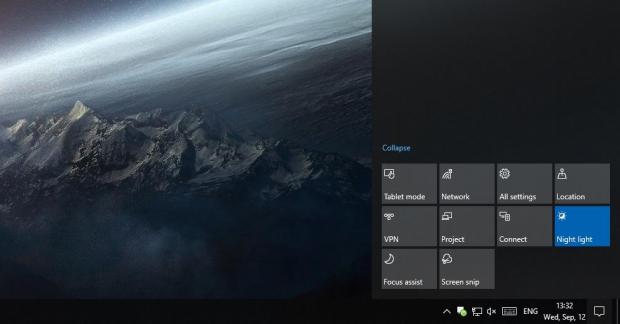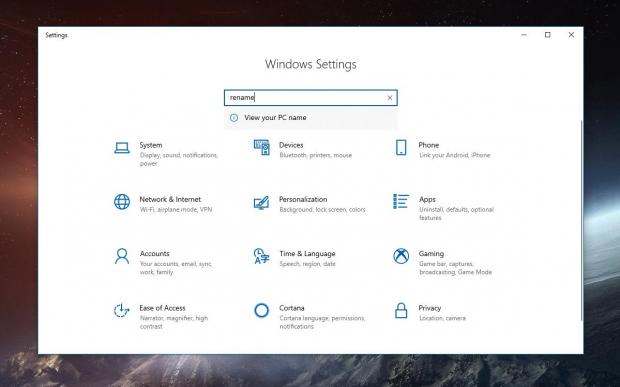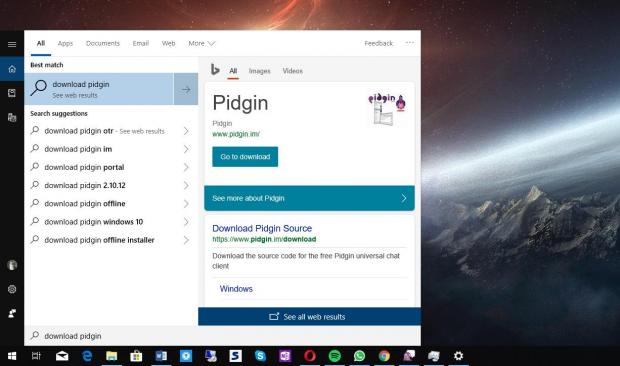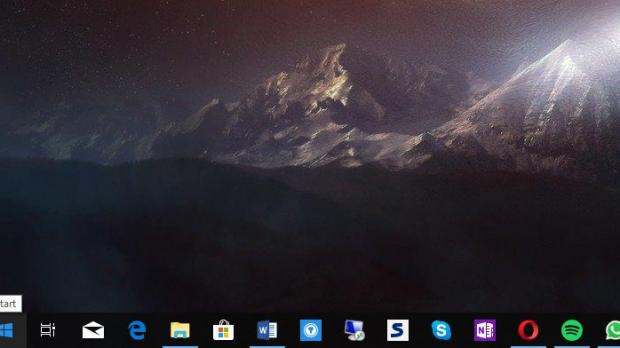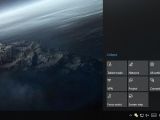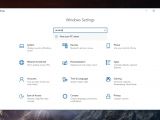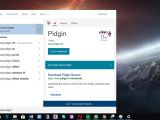As a major Windows 10 feature update, the October 2018 Update, or Redstone 5 as many people call it, isn’t just about new things that will make your life better.
Instead, the October 2018 Update is a mix of new features and refinements across the entire operating system that substantially revamps the experience with Windows 10, making certain tasks a lot easier to do.
Truth be told, new features are what most users are always interested in, but the little details that come down to tweaks that you may not necessarily observe at first glance have a key contribution too.
Windows 10 October 2018 comes with a long list of such minor improvements, and unless you look really closely, there’s a chance that you’re going to miss many of them. Today, we’re going to highlight some of these changes that are part of the latest insider preview builds and likely to be included in the final release too.
First and foremost, the Start button. In Windows 10 October 2018 Update, whenever you hover the Start button with the mouse cursor, a small tooltip shows up to show this is Start. Just like before, clicking the Start button launches the Start menu and right-clicking it brings up the Win + X menu.
Microsoft’s Fluent Design makeover continues in Windows 10 October 2018 Update, and one place where you’ll observe it is the Action Center. Notifications displayed here now sport a fade-in effect when you open the Action Center.
And speaking of the Action Center, there’s a new Screen snip quick action placed there, and it allows you to quickly take a screenshot of a user-defined area on the desktop. This is part of a new app called Snip & Sketch and which is supposed to replace Snipping Tool in Windows 10. You can also take a screenshot of a desired area on the desktop by pressing the Windows key + Shift + S.
The clipboard manager has changed entirely as part of a feature called Cloud Clipboard, and whenever you copy items, you can see your history by pressing the Windows key + V.
When searching, you can get download links for applications right on the desktop, and this comes in handy because you no longer have to open the browser and search for apps.
Microsoft has also refreshed the Out of the Box Experience (OOBE) with a new screen that allows users to enable and configure activity history synchronization. You may only see this when clean-installing the operating system or refreshing your device.
Searching in the Settings app has been updated in a way that makes it easier for users to find the options they are looking for. Common keywords like “rename” now point you to a feature where it makes more sense, like “View your PC name” and which allows you to rename your computer. More such keywords have been added to improve the search feature of the Settings app.
Since we’re discussing about changes in the Settings app, you can now see the battery level of your Bluetooth accessories connected to your computer right within the main Bluetooth page.
Another feature that you may not observe concerns Windows Update. As you probably know if you are a long-time Windows user, installing Windows updates in the past has been a troublesome experience, and there were moments when systems were rebooted all of a sudden to complete the setup of new patches.
Beginning with the October 2018 Update, Windows Update integrates machines learning tech to determine when it’s the right moment to reboot your computer and restart it to install updates without interrupting your work.
Windows 10 October 2018 Update is projected to be finalized as soon as this week, and the RTM build is likely to be shipped to insiders by the end of the month. The public rollout is due to start in October.
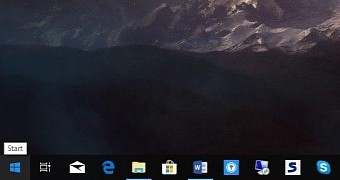
 14 DAY TRIAL //
14 DAY TRIAL //