We’ve known for a while that Windows 10 is no longer Microsoft’s superstar, as all the efforts are now aimed at Windows 11.
Windows 10 is reaching a major milestone today: buying product keys from the Microsoft Store will no longer be possible starting tomorrow, so today is the last day when you can do so.
Basically, this doesn’t represent the end of Windows 10 in any way. But Microsoft no longer selling product keys shows that Windows 10 is slowly but surely becoming a second-class citizen in its operating system lineup.
Windows 10 product keys will continue to be available through third-party stores and retailers, so customers will still be able to purchase a license for their devices. And this is quite important, especially as not everybody is able to run Windows 11 given the new operating system comes with updated system requirements.
Activating your copy of Windows 10 will therefore continue to work properly, but now that more people are likely to become interested in this thing, here’s something that you need to do.
There’s a chance that you come across various errors when trying to activate Windows 10, and one of the most common codes that you could get is 0xC004FC03.
Needless to say, such an error message doesn’t tell much at first glance, and you’re not the only one who might have a hard time figuring out what it means.
This error code is specifically used to signal an activation problem related to your Internet connection. Whenever you’re trying to activate Windows, the operating system phones home, as it needs to connect to Microsoft’s servers to check the license key and then activate the operating system. When it fails, error code 0xC004FC03 could show up.
Needless to say, the reasons why this error could show up are more than obvious. More often than not, the Internet connection is not available, so if you see this error code, make sure your device is online. If it is, then the next step is to check the firewall settings because these applications tend to block the connections automatically.
“You might see this error if you're not connected to the internet or your firewall settings are preventing Windows from completing the activation process online,” Microsoft says.
If you disabled the firewall and activating Windows still doesn’t work, the only way to do this is to turn to the phone activation method. This isn’t necessarily the most convenient option, but given your device can’t connect to the Internet and reach out to Microsoft to send your product key, switching to the phone method is pretty much the only option.
To do this, you can initiate the phone activation process by just typing SLUI 04 in the Start menu. Microsoft explains:
“Make sure that you're connected to the internet and your firewall isn't blocking Windows from activating. If you're still having problems, try to activate Windows by phone. In the search box on the taskbar, type SLUI 04, select SLUI 04 from the list of results, and then follow the instructions on the screen to activate Windows.”
The phone activation method, however, only works for Windows 10 Home and Pro devices. In other words, if you’re running a different version of the operating system, such as Windows 10 Pro for Workstations, activating via the Internet is the only solution. In this case, you might want to reset your firewall settings to make sure the connection to Microsoft’s servers isn’t blocked.
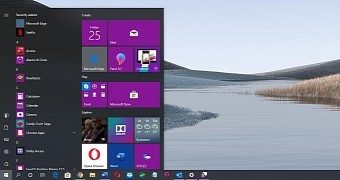
 14 DAY TRIAL //
14 DAY TRIAL //