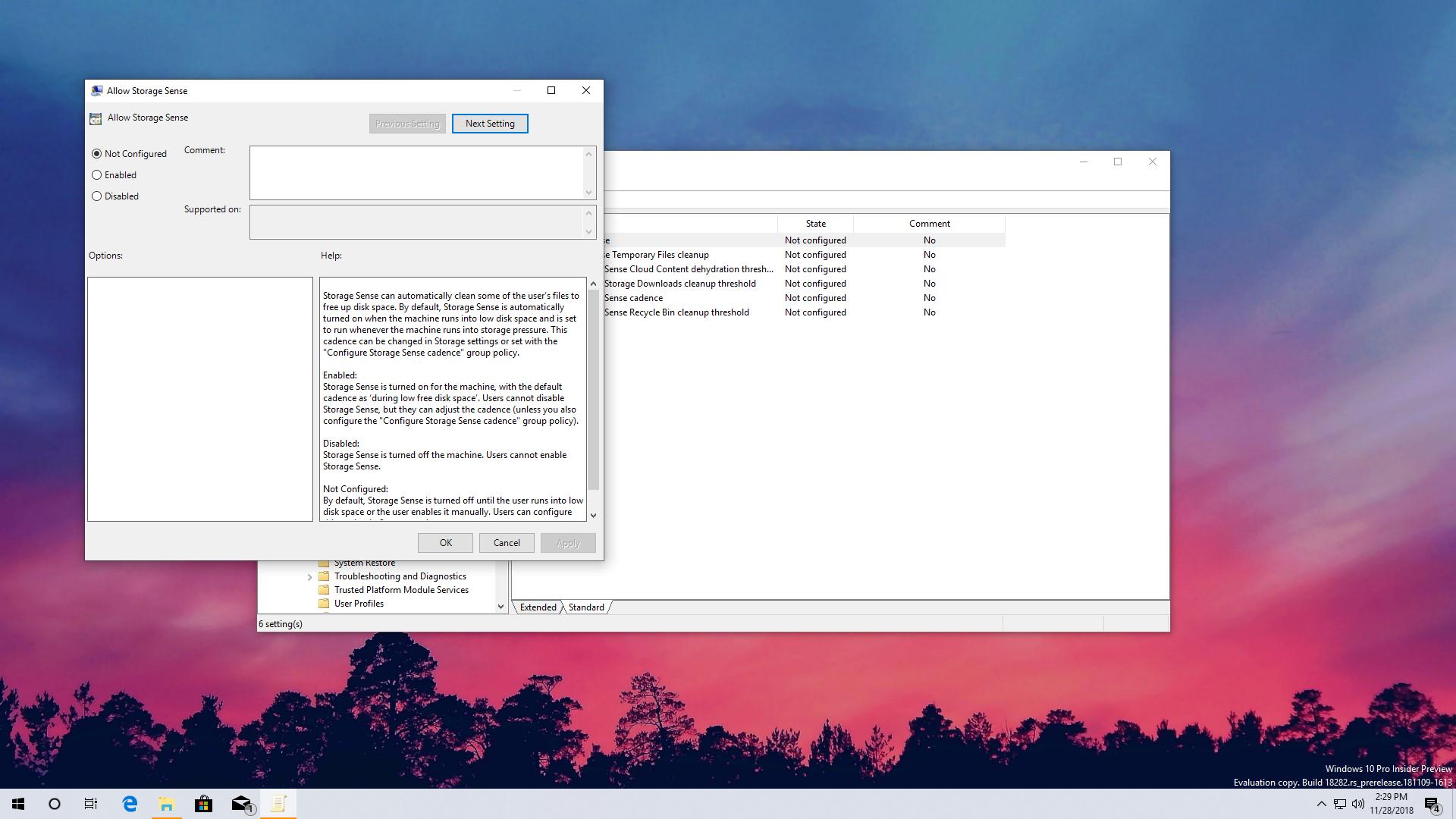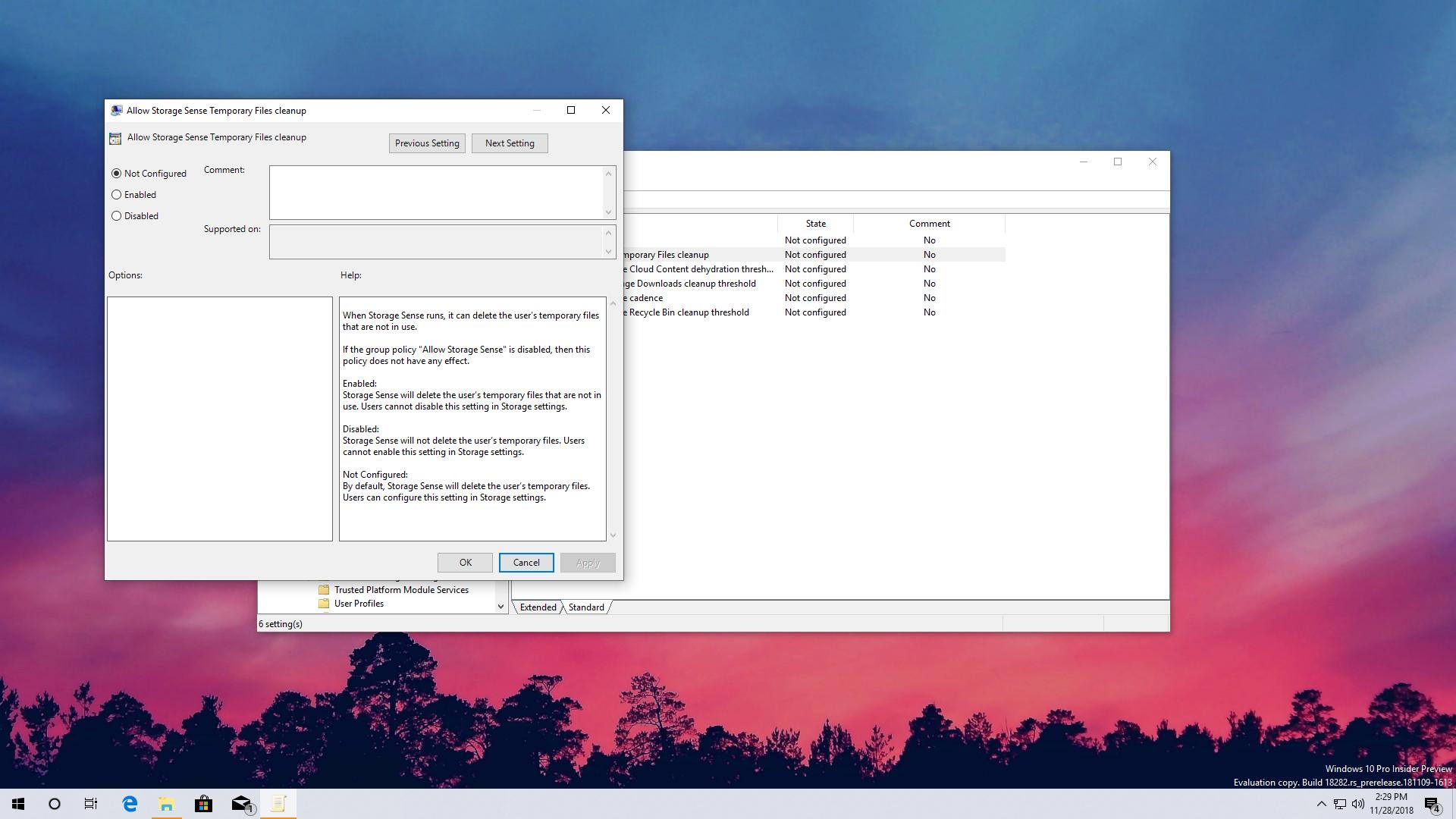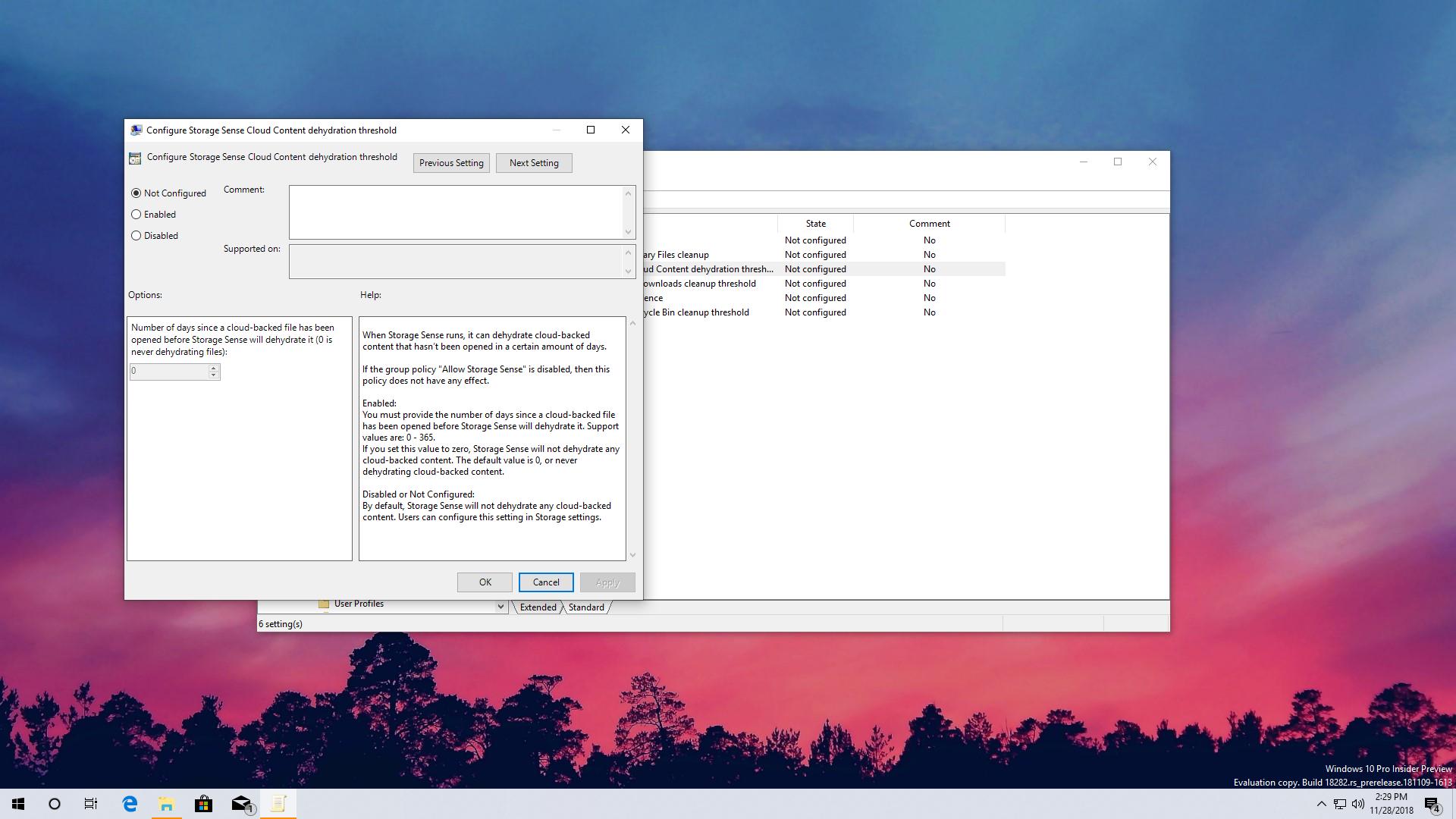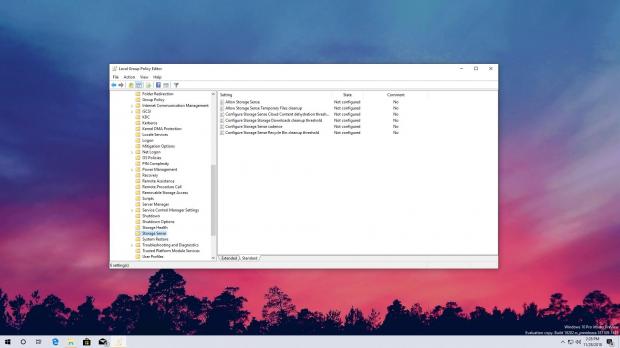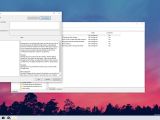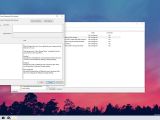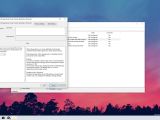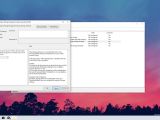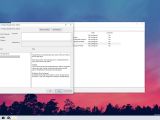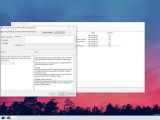Windows 10 19H1 is the next big update for Microsoft’s desktop operating system, and as suggested by its name, it’s expected to see daylight in the first half of 2019.
Currently in preview with several builds shipped to insiders, Windows 10 19H1 obviously comes with a lot of improvements, including new features, like the light theme that you can see in the screenshots in this article.
But one of the unannounced changes is a new set of policies that allow IT pros to configure Storage Sense in Windows 10.
Storage Sense is a Windows 10 feature that makes managing storage more easily, as it can perform tasks like cleaning and deleting temporary files all automatically.
And beginning with Windows 10 19H1, Storage Sense comes with a set of policies that will make it possible to enable or disable the feature and then configure its settings on more computers within the same organization.
First of all, launch the Group Policy Editor by clicking the Start menu or pressing the Windows key + R and then type gpdedit.msc.
In the Group Policy Editor, navigate to the following path:
Computer Configuration > Administrative Templates > System > Storage Sense
If you’re in the right place, you should now see a total of six policies, as it follows:
Allow Storage Sense
Allow Storage Sense Temporary Files cleanup
Configure Storage Sense Cloud Content dehydration threshold
Configure Storage Sense Downloads cleanup threshold
Configure Storage Sense cadence
Configure Storage Sense Recycle Bin cleanup threshold
While Allow Storage Sense lets you enable or disable Storage Sense on a Windows 10 system, the second one called Allow Storage Sense Temporary Files cleanup makes it possible to configure Storage sense in order to remove temporary files on a Windows 10 device.
Temporary files eat up a lot of space on the local drives, so Storage Sense can take care of them automatically. On the other hand, if you don’t want Storage Sense to do this, just disable the policy so access to this feature will be blocked.
The policy called Configure Storage Sense Cloud Content dehydration threshold allows you to configure dehydration for files backed up in the cloud and not access for a user-defined number of days (also available within the policy’s settings).
The same thing for the Configure Storage Sense Downloads cleanup threshold, Configure Storage Sense cadence, and Configure Storage Sense Recycle Bin cleanup threshold policies, only that in this case what you need to configure is the cleaning for the downloads folder, the system, and the recycle bin, respectively.
When you are prompted to choose a number of days to enable the said policies, you can choose any number between 0 and 365, so Storage Sense would thus kick in at the configured interval. If you want to disable any of these policies at a later time, just follow the steps above and set them to Not Configured or Disabled.
Windows 10 19H1 is projected to go live for all users in the spring of 2019. Most likely, it will land as Windows 10 version 1903, which means the RTM build should be finalized in March, while the public rollout would kick off in April. Further changes to Storage Sense could be made in the coming weeks, as Microsoft continues work on the update, but for now, it looks like these policies will be there in the final release too.
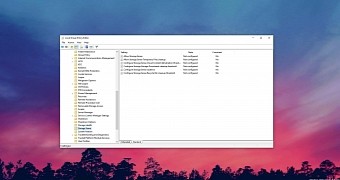
 14 DAY TRIAL //
14 DAY TRIAL //