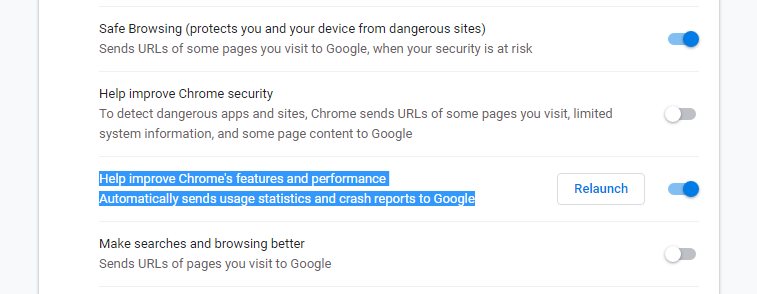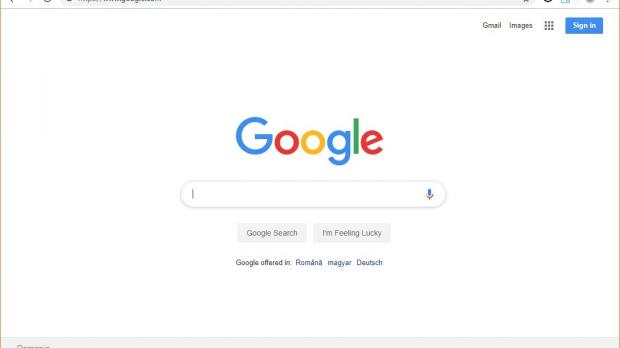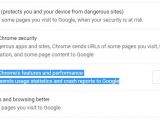Google Chrome was, is, and will probably continue to be for a very long time the world’s number one browser on the desktop.
According to third-party data from NetMarketShare, Google Chrome leads the browser software category with a share of over 65%, while rivals like Mozilla Firefox are far behind with less than 10% share.
As a result, the Google Chrome userbase is gigantic, and just like other software companies, Google relies on reports sent by its users in order to develop new features for the browser and fix issues in the existing builds.
While users themselves can send bug reports to Google using a built-in browser feature, the application also comes with an integrated error reporting tool that can automatically send certain information to the search engine when Chrome crashes.
The purpose of this feature is as simple as it could be: an automatic crash report helps Google track down the problem that caused the error and then develop a fix based on the information it collected. Of course, the more reports pointing to the same issue, the bigger the chances this is widespread, so Google can prioritize the fix and roll it out before it hits a significant number of devices.
But while these reports are very useful for Google and users alike, some are concerned that the search giant might get access to information that the company shouldn’t otherwise see.
Indeed, some personal information is indeed sent to Google as part of these reports. A typical crash report includes the following details, according to Google itself:
| Memory related to the crash, which may include page contents, payment information, and passwords |
| Your Chrome settings |
| Extensions you have installed |
| The web page you were visiting at the time of the crash |
| Your device's operating system, manufacturer, and model |
| The country where you’re using Chrome |
Google Chrome > Settings > People > Sync and Google Services
Help improve Chrome's features and performance
Automatically sends usage statistics and crash reports to Google
On the other hand, if you allow such crash information to be sent to Google, you can actually check the reports yourselves. To do this, in Google Chrome type the following code in the address bar:
chrome://crashes
On a Windows 10 device, the dump files are stored at the following location:
%HOMEPATH%\AppData\Local\Google\Chrome\User Data\Crashpad\reports
Google explains in its privacy policy that some information could be shared with third parties:
“We may collect statistics to identify web pages that load slowly. We use this information to improve our products and services, and to give web developers insight into improving their pages. We may share aggregated, non-personally identifiable information publicly and with partners — like publishers, advertisers or web developers.”
The collected information is the same regardless of the desktop platform, but the steps to disable the automatic reporting tool are the same. The dump files are stored at a different location depending on the operating system.
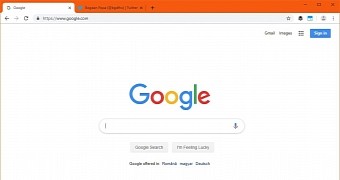
 14 DAY TRIAL //
14 DAY TRIAL //