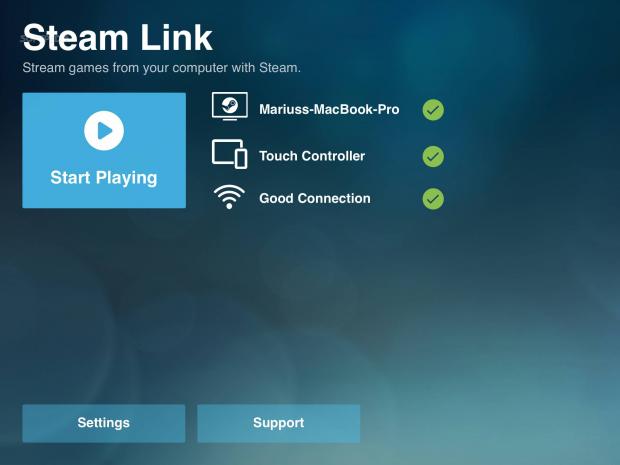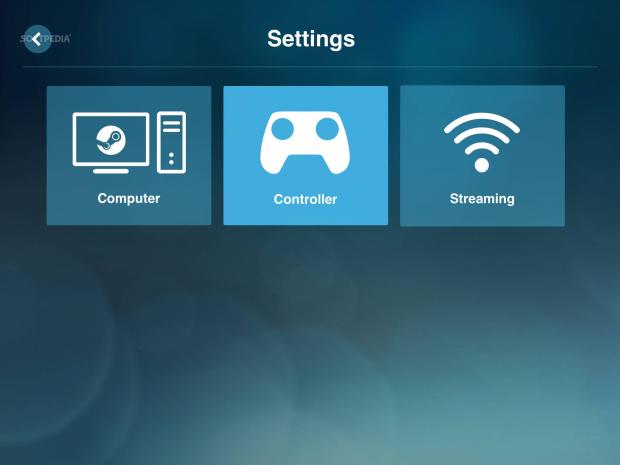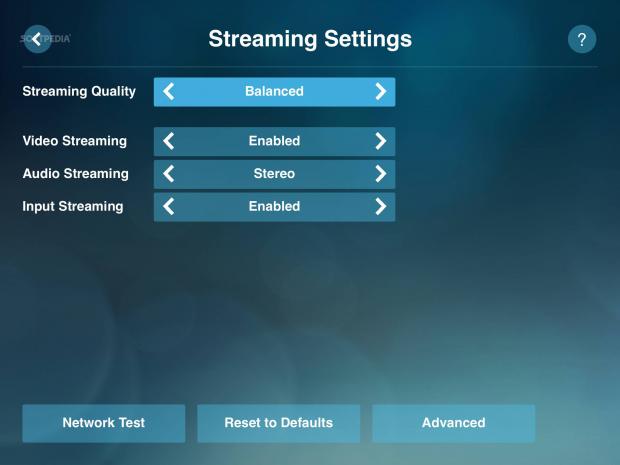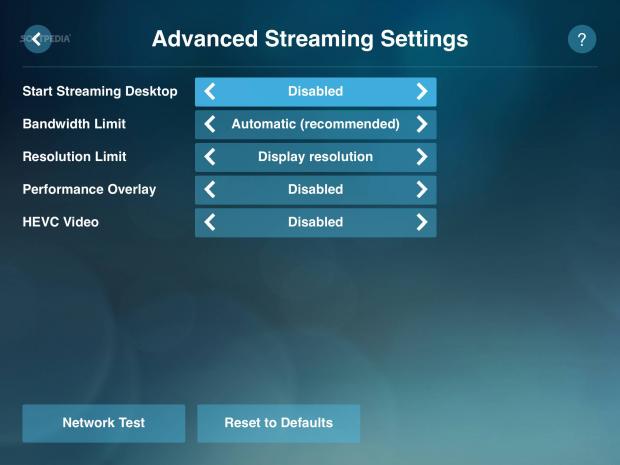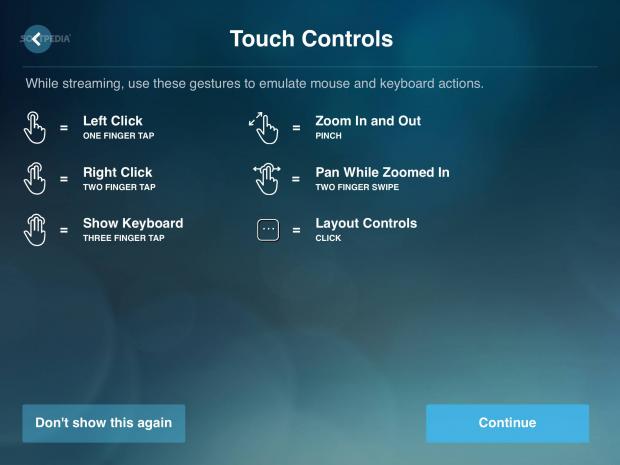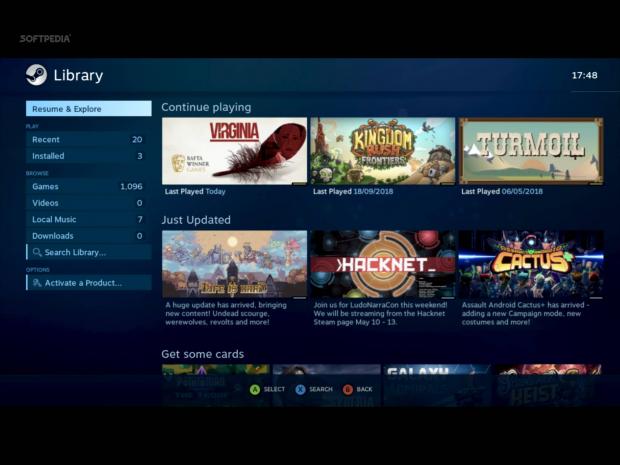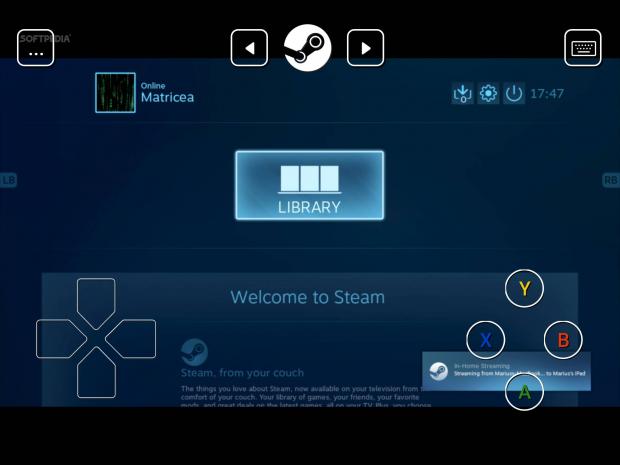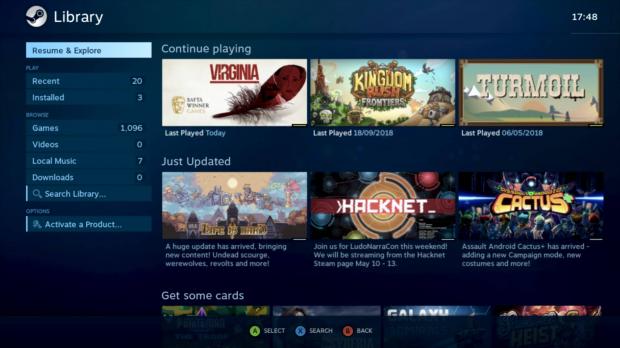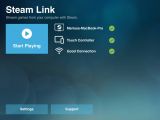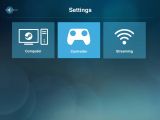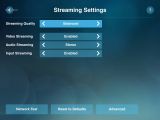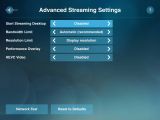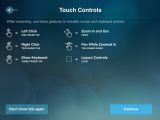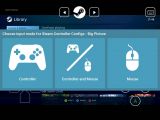A year after it has been rejected by Apple due to "business conflicts," Valve's long-anticipated Steam Link app for iOS is finally here for iPhone, iPad, and Apple TV devices.
The Steam Link app is here to turn your iPhone, iPad, or Apple TV into a gaming console to play your favorite games from your Steam library, like Valve promised us last year when it unveiled it. Best of all, the Steam Link app supports all major computer operating systems, including Mac, Windows, and Linux.
The Steam Link app also supports Valve's Steam Controller, which is a plus for those who already have one as you don't need to buy a MFI controller, which are the only ones supporting iOS devices for gaming. However, you will need a powerful network connection to stream your Steam games to your Apple devices.
Here's how Steam Link app works and how to get started
We've already tested the Steam Link app with an iPad and an Apple TV, so we can tell you a little bit about how it works. First and foremost, please remember that the Steam Link app only streams your Steam computer to your iPhone, iPad, or Apple TV, nothing less, nothing more.
To get started, install the Steam Link app from the App Store, and, if you have a Steam Controller with the latest firmware that supports Bluetooth connections, you'll have to pair it with your iPhone, iPad, or Apple TV. To do that, press the Y button on the controller and turn it on.
Open the Steam app on your computer. On your iPhone, iPad or Apple TV device, go to Settings > Bluetooth and pair the Steam Controller. Now you can open the Steam Link app, choose the Steam Controller, or a MFI controller if you have one, and let the app find your Steam computer.
Once your Steam computer is detected, the Steam Link app will automatically run a network bandwidth test to see how strong your connection is and will tell you if it's slow, fair, or fast. That's it, you can now start playing your existing Steam games on your iPhone, iPad, or Apple TV.
Keep in mind though that the quality of the streaming session will depend entirely on your WiFi network, so you will need a powerful 5Ghz (Wi-Fi ac) wireless router for the best performance. We've tested the Steam Link app on a 2.4Ghz Wi-Fi network and the connection was poor, fair or good, depending on how many decided were connected.
If you're streaming to an iPhone or iPad, you can also choose to use touch controls instead of a gamepad. The Steam Link app also comes with standard settings for changing the streaming quality, video, audio and input streaming, and advanced settings for chaning the resolution and bandwidth limits, and to enable or disable HEVC video and performance overlay.
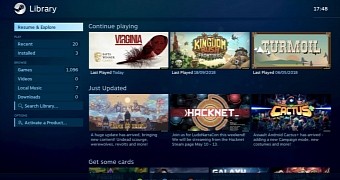
 14 DAY TRIAL //
14 DAY TRIAL //