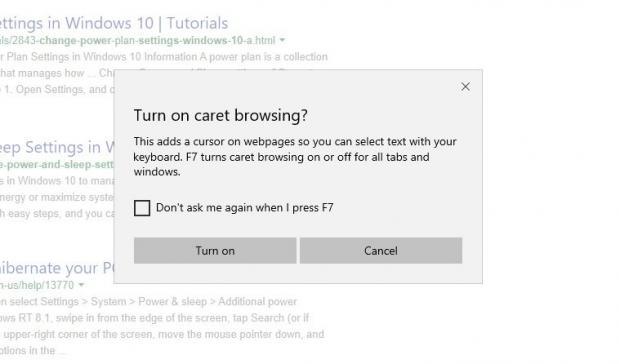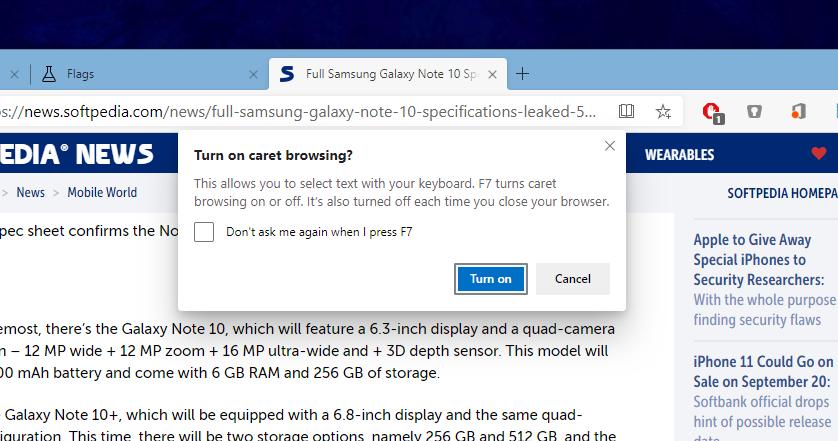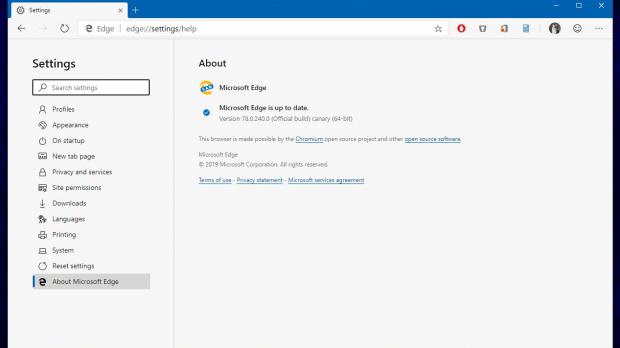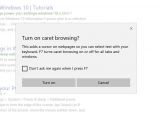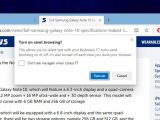Microsoft Edge keeps getting new features with every release, and just like in the case of Google Chrome, the Canary build is one perfect occasion to try out even experimental updates before everyone else.
Microsoft Edge Canary receives updates every day, so basically, there’s something new for you to try out every once in a while.
The latest version of Edge Canary, for example, introduces a feature that originally debuted in the native Windows 10 browser and which Microsoft promised to migrate to the Chromium sibling too.
As a side note, Microsoft actually said that it wants the experience with the Chromium Edge to be as familiar as possible for those coming from the Windows 10 browser, and in order to achieve this, the company tried to retain most of the look and feature lineup when building the new app.
Returning to the Chromium Edge, one of the latest improvements that users can play with in the Canary build is Caret browsing.
While at first glance this might sound like something that’s way too complex for beginners, it is not. Caret browsing allows you to enable a dynamic cursor on each website, so you can technically select text without even touching your mouse.
Just think of a Word document. The cursor you see on the screen, and which you can control using your keyboard, is enabled on a website, and you can do pretty much everything just like in Microsoft Word, such as selecting text by pressing the Shift key.
As I said earlier, Caret browsing is currently hiding under an experimental flag in Microsoft Edge Canary, but as TechDows notes, everyone can try it out after updating the browser to version 78.0.240.
First of all, you need to fire up the flags screen, and to do this, type the following in the address bar:
edge://flags
Enable Caret Browsing
edge://flags/#edge-caret-browsing
Unfortunately, the experience afterwards isn’t necessary straightforward, and this is something that’s valid not only for the Chromium version of Microsoft Edge, but also for the original browser in Windows 10. Enabling Caret browsing isn’t something that you can do from the settings screen or a dedicated menu, but you need to press the F7 key on the keyboard.
You should then see a message that Caret browsing would be enabled:
Turn on caret browsing?
This allows you to select text with your keyboard. F7 turns caret browsing on or off. It’s also turned off each time you close your browser.
Once you confirm you want to turn on the feature, you should be able to click any website (the content, that is) to see the dynamic cursor activated. From this point on, it’s enough to just stick with the arrow keys on your keyboard to select content and scroll the page.
Caret browsing isn’t yet available in Google Chrome, but because Microsoft is a contributor to the Chromium engine, the same feature could arrive in Google’s browser sometime in the coming updates. As usual, we’ll be able to try it out in the Canary version of Google Chrome once the search giant begins the work in this regard.
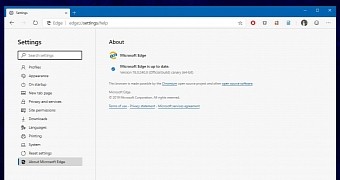
 14 DAY TRIAL //
14 DAY TRIAL //