If Windows 10 version 2004, or May 2020 Update, is about to be installed on your device, regardless of the method (Windows Update, Update Assistant, Media Creation Tool, or ISO images), you probably expect a seamless process from one end to another.
And truth be told, this makes perfect sense, especially if you use Windows Update for the whole thing.
Windows 10 version 2004 only shows up for those devices where the whole thing should be flawless, but there still are a few recommendations that you can turn to in order to reduce the likelihood of issues encountered during the installation.
In other words, the steps detailed here could help prevent problems occurred when trying to install the May 2020 Update and thus guarantee that everything is running correctly.
Remove third-party antivirus software
I don’t typically recommend users to remove antivirus software because of obvious reasons, but it’s not a secret that in the past, some third-party tools have blocked the installation of Windows 10 feature updates leading to all kinds of errors.
So if you’re running any other product than Microsoft Defender, the best way to go is to just remove it before you begin the update to version 2004 and then re-install it once the whole thing comes to an end.
Nothing should happen during the installation process anyway and your computer should be safe during all this time. If you do this, however, make sure that installing the antivirus protection on the device is the first thing you do when you log in back to the desktop on your May 2020 Update computer.
As an extra, you should also disable other security software like firewalls because they could also cause compatibility problems and block the upgrade to Windows 10 version 2004.
Update all your drivers
Updating your drivers should be a priority before installing the May update, and it’s all for a good reason.
Incompatible drivers could lead to all kinds of issues after the installation of the new OS version, but could also block it completely and cause the whole thing to fail.
Microsoft typically puts upgrade blocks in place on devices that are running incompatible drivers, but you should prepare the computer for the update by installing all the latest versions anyway. So if the update shows up on your device or you want to install it using a different method, just make sure that you are running the latest drivers.
Do this before beginning the update process – as an extra, you can also check for new drivers after the update to version 2004 is complete, as some manufacturers could roll out new versions that are specific to the May 2020 Update.
Disconnect the peripherals you don’t need
When updating to Windows 10 May 2020 Update, you should only keep connected the peripherals that you need during the process.
In other words, you should disconnect any USB accessories that won’t be used during the update, including things like card readers and USB storage devices. Keeping only the mouse and keyboard connected to the device is the best way to go, as this reduces the likelihood of issues encountered due to drivers during the update.
In the past, the installation of new Windows 10 feature updates failed because of various peripherals that were connected to the device, so sticking with just the mouse and the keyboard is a simple way to prevent this from happening.
For the time being, there are no reports of failed Windows 10 May 2020 Update, and it’s all because Microsoft is using a very cautious approach. If anything, all these recommendations are supposed to help you make sure everything is running just as expected no matter your computer configuration.
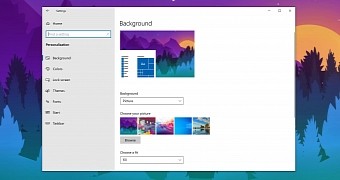
 14 DAY TRIAL //
14 DAY TRIAL //