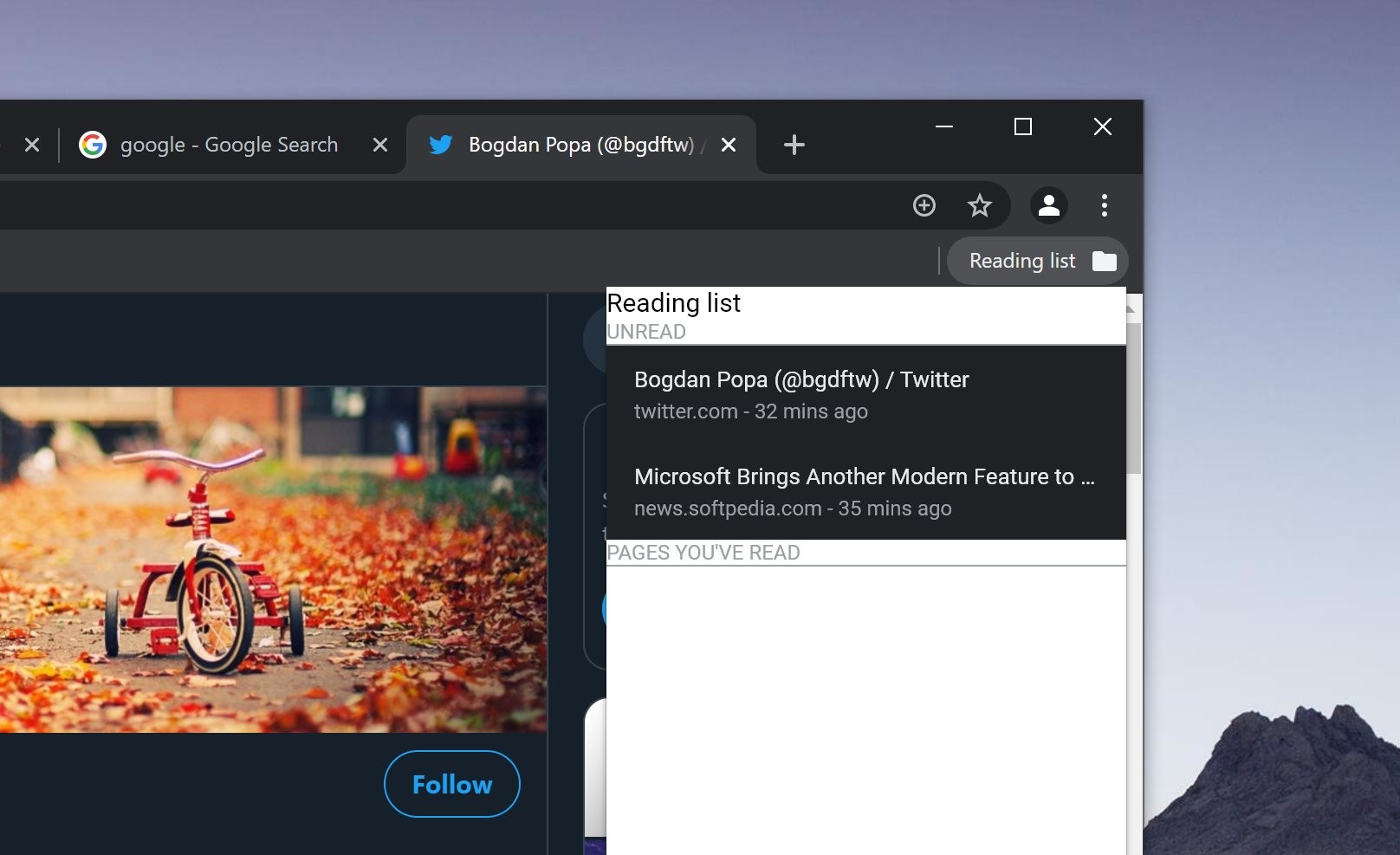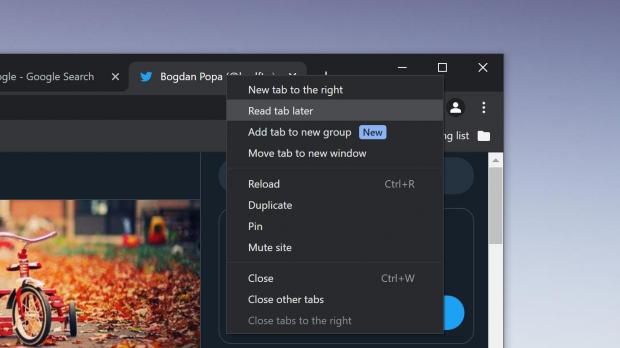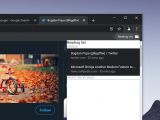Google has finally released the Read Later feature in the Canary version of Google Chrome, so pretty much everybody can try it out right now if they install this experimental build of the browser.
It’s not hard to figure out what the purpose of Read Later really is, as the feature comes with a rather straightforward name.
With this feature, you can save websites to a separate list which you can check at a later time to read the content that you need. It’s more of a more simplified bookmark manager, and similar capabilities have also been added in other browsers too.
For example, in Microsoft Edge, this feature is called Collections, and it’s actually one of the most popular features in the Chromium-based version of the browser.
“Collections in Microsoft Edge helps you keep track of your ideas on the web, whether you're shopping, planning a trip, collecting notes for research or lesson plans, or just want to pick up where you left off the last time you were browsing the internet. Whatever you're doing on the web, Collections can help,” Microsoft explains.
“Collections syncs across your signed-in devices, so if you use Microsoft Edge on multiple devices, your collections will always be up to date on all of them.”
The new feature in Google Chrome is currently in the Canary build, which means that it’s still in the testing phase, so it’s not yet ready for prime time. However, you can try it out by installing Google Chrome Canary version 87.0.4274.0 and later.
Read Later isn’t enabled by default in Google Chrome Canary, so here’s what you need to do to give it a try. Because there’s no dedicated option in the settings screen to simply enable it, you must turn to the flags screen for the whole thing.
So first and foremost, click the address bar and type the following code:
chrome://flags
Next, in the search box at the top, type the name of this feature to quickly search for it:
Read Later
If you want to use the shortcut to quickly reach it, just copy the following code and paste it in the address bar of Google Chrome:
chrome://flags/#read-later
By default, the feature is turned off, so you need to click the drop-down menu and switch it to enabled. A reboot of the browser will be required to save your changes.
When Google Chrome Canary loads, you should now be able to add a website to the Read Later list.
There are two ways to do this.
You can either just right-click the tab that you want to add to the list and hit the option that reads Read tab later or in the address bar click the bookmarks button and select the Read later option. To view the pages that you previously added to the list, just enable the bookmarks bar and click the Read later folder icon to launch it.
Since the feature is still in its early days, some functionality might not work exactly as anticipated. At the same time, I also expect Google to add more capabilities, including sync support, which would essentially allow your Read Later lists to roam across the devices and become available on other PCs and smartphones (if Read Later is added to mobile devices too) as long as the same Google account is used for synchronization.
The search giant hasn’t provided us with an ETA as to when the feature could go live for everybody, so for now, the Canary build is the only way to get an early taste before everybody else.
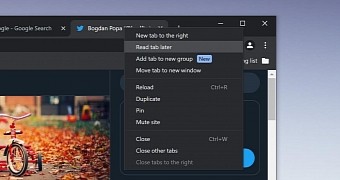
 14 DAY TRIAL //
14 DAY TRIAL //