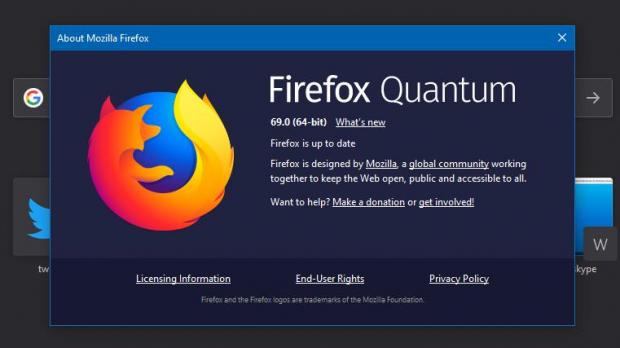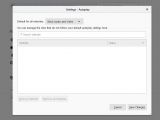Mozilla Firefox 69 is out now for all supported platforms, including Windows and macOS, and one of the changes it brings to the desktop is an enhanced blocker for media that starts playing automatically when loading a website.
Users spending most of their time online and navigating the web certainly noticed that a frustrating number of sites turn to auto-playing media, which basically starts on page load without you actually requesting it.
Needless to say, it’s easy to see why the experience with such pages is annoying. If you’re listening to music, the audio in the video starts playing over your songs, while in some cases, the auto-media playing itself can cause things like slowdowns and even browser crashes.
The most popular browsers have already declared war to auto-playing media, and with version 69, Mozilla takes Firefox to a new level by providing additional controls in this regard.
“In our own study 90% of the users polled wanted Firefox to stop videos from automatically playing. We’re here for you, so we’ve added a new feature called Block Autoplay to stop all that noise from starting in the first place,” Mozilla said back in April when it introduced controls for auto-playing audio.
“Block Autoplay won’t stop the video from playing and instead the video will play without sound as the sites intend them to.”
In versions prior to Firefox 69, the browser could thus only block audio content that started playing on page load. This means that the video was still running, only that you didn’t hear anything. Of course, this didn’t address the problem from one end to another given the slowdowns or crashes I mentioned above earlier, so the improvements that are part of the new version are welcome.
Beginning with Firefox 69, the browser comes with dedicated controls for blocking either only the audio or both the video and audio of auto-playing media, and you also get additional options to let you set rules per each website.
As a result, the simple option that previously let you block auto-playing audio has now become a separate menu available in the Privacy & Security. The full path is the following:
Firefox > Menu > Options > Privacy & Security > Autoplay > Settings
about:preferences#privacy
| Block audio and video |
| Block audio |
| Allow audio and video |
Google Chrome, for example, can currently block auto-playing audio, and this can be configured from the following location:
Google Chrome > Settings > Privacy and security > Site settings > Sound (Allow sites to play sound)
Most likely, other browsers will follow in Mozilla’s footsteps with options to block auto-playing video as well, including the likes of Google Chrome, so expect similar improvements from the others very soon.
The rollout of Firefox 69 has just started, so if you don’t have the new version just yet, head over to the Softpedia page linked here to download it. This option only exists in the desktop versions of the browser.
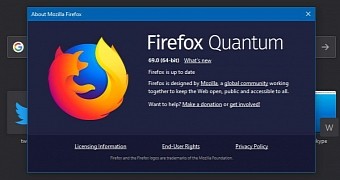
 14 DAY TRIAL //
14 DAY TRIAL //