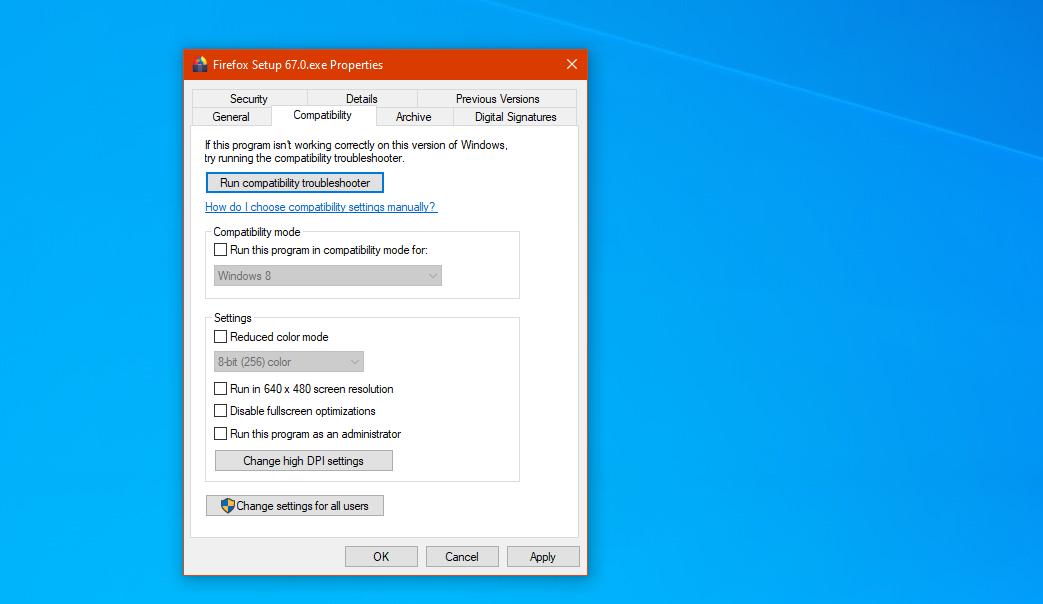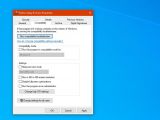If you’ve recently installed Windows 10 May 2019 Update, also known as version 1903, and D3D applications and games don’t work as expected, worry not because you’re not alone.
A bug in this new release blocks some applications from entering full-screen mode, and according to Microsoft itself, the issue exists not only on Windows 10 version 1903, but also on Windows Server version 1903.
Discovering a pattern to reproduce the bug might be difficult at first, but as per a Microsoft advisory, it all comes down to changing the orientation of a display and then launching a D3D application.
“Some Direct3D (D3D) applications and games (e.g., 3DMark) may fail to enter full-screen mode on displays where the display orientation has been changed from the default (e.g., a landscape display in portrait mode),” Microsoft explains.
In case you’re thinking that the likelihood of hitting such a bug is extremely reduced, you’re wrong.
The issue could impact pretty much any Surface model out there that is used with touch input, as this is a likely scenario when the screen orientation can be changed. Just imagine that you’re working on your Surface and then, when launching a game, it no longer works in full screen.
Microsoft says it’s already developing a fix for this problem, and the ETA is late May. This article was published on May 28, so Microsoft still has a couple of days to resolve the issue.
Meanwhile, users whose devices are impacted by this problem can turn to a couple of workarounds, bot of which are recommended by Microsoft itself.
First and foremost, you can try to run the applications in windowed mode if the app itself offers this option. Needless to say, this won’t be possible in more demanding games, but for simple apps this could be a workaround coming in quite handy. Microsoft says users can try to launch the impacted applications or games on a secondary display that hasn’t been previously rotated.
On the other hand, this isn’t something that could help too many users because a) you need a secondary display and b) it shouldn’t be rotated before launching the game.
The other option is to change compatibility settings for the application that is hit by the bug to “Disable Full Screen Optimizations.”
To do this, you must browse to the root folder of your application or game, locate the main executable file and then:
Right-click .exe file > Properties > Compatibility tab > Settings > Disable fullscreen optimizations > Apply
A third option that’s not recommended by Microsoft but which could do the trick is a simple system reboot. Microsoft says the bug only happens on a device where the screen orientation was previously adjusted, so if you reboot the computer and don’t make any changes in this regard, the games should launch normally in full screen with no issue whatsoever.
The bug has already been confirmed to exist in Windows 10 May 2019 Update OS build 18362.116. Cumulative update KB4505057 does not bring any fix in this regard.
Users who struggle with the May update and want to return to a previous Windows 10 version can do so from the following location if they didn’t remove the old Windows installation and the update isn’t older than 10 days on their devices:
Settings > Update & Security > Recovery > Go back to the previous version of Windows 10

 14 DAY TRIAL //
14 DAY TRIAL //