One of the changes coming to user with Windows 10 October 2018 Update concerns the way disk cleanup works, as starting with this version, the operating system can also remove files in the Downloads directory.
As a result, the Downloads folder has been added to both Disk Cleanup and Storage Sense in the Settings app, which basically means that Windows 10 can now erase data here too when cleaning up drives.
As Martin Suchan, Windows platform developer, noted on Twitter, there are lots of users out there who just select all options in Disk Cleanup every time without actually checking each entry individually.
So unless you’re careful not to select the Downloads folder, you may end up losing all files that you downloaded with Microsoft Edge or other third-party browsers, unless you changed the default download location.
The Downloads folder is configured by default in Microsoft Edge and the other Windows 10 browsers, but users can change it for each app.
Storage Sense cleaning
In Settings, users can configure the Downloads folder to be cleaned automatically at a defined time. The options are available in Settings > System > Storage > Change how we free up space automatically.
Windows 10 can be configured to delete downloaded files older than 1 day, 14 days, 30 days, and 60 days, but all items can also be removed manually during disk cleanup.
What’s important to know is that cleaning the files in the Downloads folder isn’t enabled by default in Disk Cleanup or in Storage Sense. Users have to manually select it for the data to be deleted.
This new feature has nothing to do with the recent bug discovered in Windows 10 version 1809 and deleting user files in the default libraries. Microsoft has already pulled the update and is currently investigating the issue, with the rollout to be resumed when a fix is finalized.
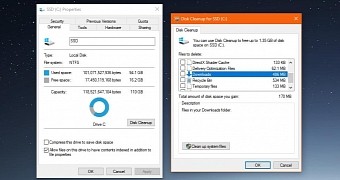
 14 DAY TRIAL //
14 DAY TRIAL //