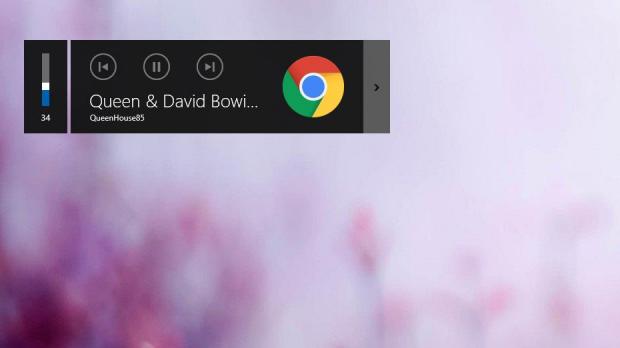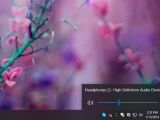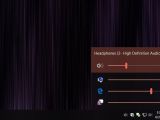One of the biggest complaints with Windows 10 these days concerns the volume overlay that shows up when pressing the media keys on your keyboard.
As I described in details here, some people want the media overlay go away completely, while others propose refined versions that would make more sense considering the modern push that Microsoft has embraced with Windows 10.
Most often, critics of the media overlay claim the reason for this feature not making any sense in terms of usability in Windows 10 is the simple fact that it can’t be closed instantly by users, so instead, the only option is wait for this popup to go away on its own.
You can actually test out this behavior on your own right now if you’re already running Windows 10. Simply begin playing an audio file and then press any media key on your keyboard. The volume overlay should then show up, and the only option to close it appears to be just waiting for it to fade away on its own.
At first glance, Microsoft could have solved this drawback in at least two different ways.
For example, the easiest method to close the volume overlay should be a simple X button in the top right corner which when clicked would make this popup disappear. This is a familiar approach for Windows users, so it’s something that would be pretty easy to use for pretty much everyone.
And then, Microsoft could allow users to simply click outside the volume overlay to make it close, something that would be fairly intuitive for beginners and power users alike.
But while at first glance there doesn’t seem to be an easy way to close the popup, you can actually do it much faster than you think.
A very simple method revealed by Twitter user Albacore a couple of days ago makes closing the popup in a second something that’s ridiculously easy, but at the same time, I can only wonder how come Microsoft believed that the vast majority of users can discover this on their own.
As it turns out, you can close the volume popup by simply clicking anywhere inside this overlay, and it works best when clicking the name of the song or the artist. You can try it now, as this method works with pretty much any app in Windows 10.
Again, Microsoft believed that for some reason, we could figure this method on our own, but it goes without saying that many just didn’t know it’s possible to close the volume overlay manually.
In the meantime, some want this popup to go away completely, or at least to merge it with the volume controller than you can launch from the system tray. This is something that I fully support, albeit as I said before, I think it’s much better for Microsoft to simply allow users decide what’s better for them. A fully customizable volume controller/overlay would be the best way to go, especially this could help make Windows 10 overall a more personalized platform.
Another Windows 10 volume controlling feature that I think should be part of the OS natively is a more advanced screen that would let us adjust the volume per each app. This is something that’s currently possible with EarTrumpet, an app that you can download from the Microsoft Store free of charge.
For the time being, however, we can only hope that Microsoft gets this feedback and until that happens, you can just use the trick above to quickly close the volume flyout whenever it shows up on the screen.
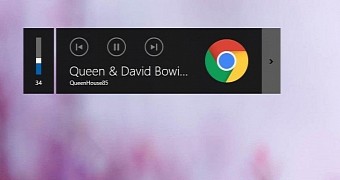
 14 DAY TRIAL //
14 DAY TRIAL //