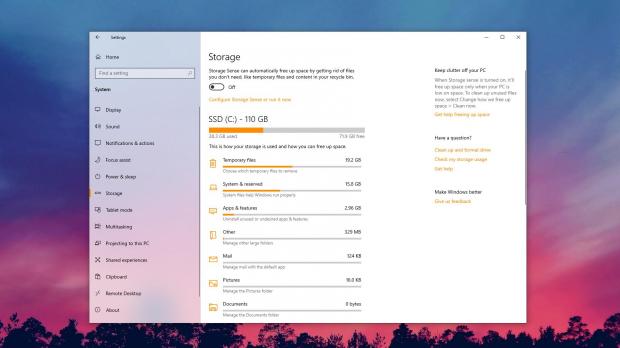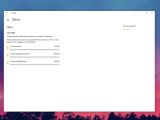Windows 10 19H1 will come with a long list of improvements, and one of those that can already be tested by Windows insiders provides users with more control over the disk cleanup process.
Available in Windows 10 build 18277, the updated Storage settings page includes a list of how the storage is being used, clearly indicating what’s eating up your storage and letting you remove them with just a few clicks.
The new options are available in Settings under System > Storage and show the amount of space required by apps and features, mail, OneDrive, temporary files, and other files. Clicking any of these gets you to a more detailed look at how they use the available space and let you start the cleaning to free up space on the drive.
The list of displayed categories can be further expanded to show how much storage other Windows components take on your drives, including libraries, other people accounts, maps, and the desktop.
A somewhat noticeable system slowdown takes place when browsing these categories, as Windows scans for data in each of them to calculate how much space they need on the drive.
Coming to everyone in Windows 10 19H1
All these improvements are available now for users in the Fast ring and running the latest preview build shipped on November 7.
Windows 10 19H1 is projected to be finalized in the spring of the next year. According to Microsoft’s release schedule, the RTM build should be signed off in March and then shipped to insiders before the end of the month.
If the testing goes right, the public rollout should begin in April, with the same gradual release to be used for systems across the world.
More builds would obviously be shipped in the meantime, so expect further improvement in the operating system. Storage management options themselves could get additional refinements until the update is finalized, so keep an eye on the new builds to see what’s new.
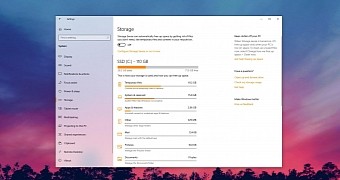
 14 DAY TRIAL //
14 DAY TRIAL //