The Windows 10 October 2018 Update cumulative update published on the May 2019 Patch Tuesday installs twice for some users, and Microsoft acknowledged this unexpected behavior earlier this week.
Basically, what happens is that KB4494441 is offered on Windows Update, installs correctly and asks for a reboot, but it is then re-offered via Windows Update for a second time.
The update doesn’t fail to install, and everything is completed correctly after the second installation.
The issue is now listed as “resolved” by Microsoft, and the company explains that users don’t need to do anything to get the update, as the problem was correction on its own side.
“No action is required on your part. The update installation may take longer and may require more than one restart, but will install successfully after all intermediate installation steps have completed. We are working on improving this update experience to ensure the Update history correctly reflects the installation of the latest cumulative update (LCU),” Microsoft explains.
Check if the update is installed correctly
If you want to check if the update installed correctly, you can just check out the update history page, Microsoft says.
“In certain situations, installing an update requires multiple download and restart steps. In cased where two intermediate steps of the installation complete successfully, the View your Update history page will report that installation completed successfully twice.”
However, you can also determine if this update installed correctly or not by checking the version number of your Windows 10 installation.
To do this, click the Start menu and type winver. If the OS build number is 17763.503, cumulative update KB4494441 installed correctly. If it’s any lower than that, you are still running a previous version of Windows 10 and you should check for updates once again because cumulative updates are available for your device.
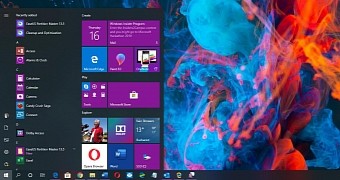
 14 DAY TRIAL //
14 DAY TRIAL //